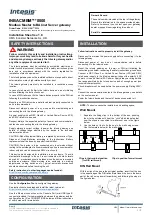Scale
Bank
Type
Degree Formula
Hungarian Maj
World
Hung Maj
1
♯
2 3
♯
4 5 6
♭
7
Neapolitan
World
Neapoltn
1
♭
2
♭
3 4 5
♭
6 7
Spanish
World
Spanish
1
♭
2
♭
3 3 4 5
♭
6
♭
7
Greek
World
Greek
1 2
♭
3
♭
4 5
♭
6
♭
7
Jewish 1
World
Jewish 1
1
♭
2 3 4 5
♭
6
♭
7
Jewish 2
World
Jewish 2
1 2
♭
3
♯
4 5 6
♭
7
Indian 1
World
Indian 1
1
♭
2
♭
3
♯
4 5
♭
6 7
Indian 2
World
Indian 2
1 2
♭
3
♯
4 5 6 7
Indian 3
World
Indian 3
1
♭
2 2 4 5
♭
6 6
Indian 4
World
Indian 4
1
♯
2 3 4 5
♯
6 7
Mid East 1
World
M East 1
1
♭
2 3 4 5
♭
6 7
Mid East 2
World
M East 2
1
♭
2 3 4
♭
5
♭
6 7
Mid East 3
World
M East 3
1
♭
2
♭
3 4
♭
5 6
♭
7
Mid East 4
World
M East 4
1
♭
2 3 4
♭
5 6
♭
7
Penta I
5-Tone
Pent I
1 2 3 5 6
Penta II
5-Tone
Pent II
1 2 4 5
♭
7
Penta III
5-Tone
Pent III
1
♭
3 4
♭
6
♭
7
Penta IV
5-Tone
Pent IV
1 2 4 5 6
Penta V
5-Tone
Pent V
1
♭
3 4 5
♭
7
Hirajoshi
5-Tone
Hira
1 2
♭
3 5 b6
Insen
5-Tone
Insen
1
♭
2 4 5
♭
7
Kokin Joshi
5-Tone
Kokin
1 2 4 5 b6
Akebono
5-Tone
Akebono
1 2
♭
3 5 6
Smart Play – Playing and Editing Scales and Chords
Setting the SCALE Parameters
KOMPLETE KONTROL A-Series - Manual - 117
Summary of Contents for A Series
Page 1: ...MANUAL ...