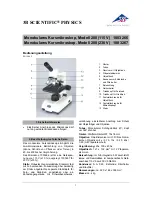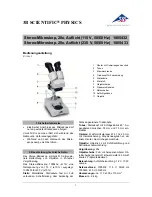6
c. For further help and instructions on using MotiConnect, please visit both the Motic and National Optical YouTube
pages.
3. Connecting to wireless enabled laptop or desktop
a. You will first need to locate the wireless signal, the same way you would connect to any wireless router or signal.
Once you have located the signal (usually labeled MC-WiFi-….), you will need to connect using the default
password of 12345678. This cannot be changed except by the factory. Any attempt to do so will render your
WiFi camera inoperable and will void your warranty.
b. Once connected, open your Motic Images software. If you are using a Windows based system, click on the
capture button. This will open the Live Imaging Module. Locate the Video Device box. You will notice that by
default the Moticam X is selected. Click on the Open button and the software will enable the camera. If you are
using an Apple based system, click on File at the top of the Motic Images tool bar. Select Capture or New and
then Live Video, to enable the camera. Instructions on the Motic Images software are covered within the software
under Help. You may also visit both the Motic and National Optical YouTube pages.
MAINTENANCE
WARNING: For your own safety, turn switch to OFF position and remove electrical plug from power source.
1. OPTICAL MAINTENANCE
Do not attempt to disassemble any lens components. Consult a microscope service technician when any repairs not
covered by instructions are needed.
Prior to cleaning any lens surface, brush dust or dirt off lens surfaces using a camel hair brush or use air to blow dust
and lint off surfaces. Use of compressed air in a can, available at any computer supply store, is a good source of
clean air.
Do not remove eyepieces or objective lenses to clean. Clean only the outer lens surface. Breath on lens to dampen
surface, then wipe with lens paper or tissue or use a cotton swab moistened with distilled water. Wipe lenses with a
circular motion, applying as little pressure as possible. Avoid wiping dry lens surface as lenses are scratched easily.
If excessive dirt or grease gets on lens surfaces, a small amount of Windex can be used on a cotton swab or lens
tissue. To clean objective lenses, do not remove objectives from microscope. Clean front lens element only,
following same procedure.
NOTE: Fingerprints or other matter on the front lens element of the objective lens is the single most common
reason that you will have difficulty in focusing the microscope. Before having costly servicing done, or
before returning to National for “warranty repair”, make certain to examine the front lens element with a
magnifying glass or eye loupe for the presence of such contaminants. If a microscope is returned to National
for warranty repair, and it is determined that such contaminants are the problem, this is not covered under
warranty and National will submit a cost estimate for cleaning.
2. MECHANICAL MAINTENANCE
a. The rack stop screw has been pre-adjusted at the factory and should not require re-adjustment. However, if you
do attempt re-adjustment, note the following procedure.
Using a 2mm “L” type hex key wrench, loosen rack stop hex socket set screw by rotating in a counterclockwise
direction. With fine focus adjustment at mid-range, focus on a standard slide until sharp image is obtained.
Rotate rack stop screw in clockwise direction until tight
b. Coarse focus tension adjustment prevents the stage from drifting down from its own weight and causing the
image to move out of focus. This has been adjusted at the factory, but over the course of time it may loosen and
cause the stage of the microscope to slip downward on the focusing block.
With stage facing you, the tension adjustment collar is located between arm and coarse focus knob on right side
of microscope. With 0.9mm “L” type key wrench, loosen the set screw located in the hole on tension adjustment
collar, turn collar clockwise to tighten tension, counter-clockwise to loosen tension. Use of a wide rubber band will
provide a better grip on the tension adjustment collar. After adjusting, tighten the set screw to lock adjustment
collar in place.