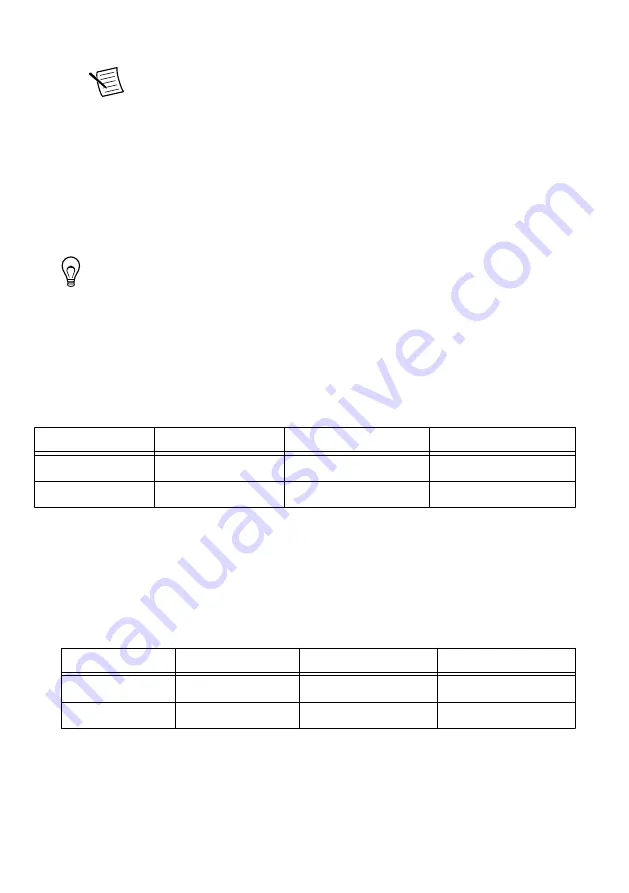
Your device should appear in the
Device ID
column.
Note
If your device is not listed, verify that your device is powered on and
correctly connected, then click the
Refresh Devices List
button to scan for
USRP devices.
Configuring Multiple Devices with Ethernet
You can connect multiple devices in the following ways:
•
Multiple Ethernet interfaces—One device for each interface
•
Single Ethernet interface—One device connected to the interface, with additional devices
connected using an optional MIMO cable
•
Single Ethernet interface—Multiple devices connected to an unmanaged switch
Tip
Sharing a single gigabit Ethernet interface among devices may reduce overall
signal throughput. For maximum signal throughput, NI recommends that you
connect no more than one device per Ethernet interface.
Multiple Ethernet Interfaces
To configure multiple devices connected to separate gigabit Ethernet interfaces, assign each
Ethernet interface a separate subnet, and assign the corresponding device an address in that
subnet, as shown in the following table.
Table 2. Multiple Host Ethernet Interface Configuration
Device
Host IP Address
Host Subnet Mask
Device IP Address
USRP Device 0
192.168.10.1
255.255.255.0
192.168.10.2
USRP Device 1
192.168.11.1
255.255.255.0
192.168.11.2
Single Ethernet Interface—One Device
You can configure multiple devices using a single host Ethernet interface when the devices are
connected to each other using a MIMO cable.
1.
Assign each device a separate IP address in the subnet of the host Ethernet interface, as
shown in the following table.
Table 3. Single Host Ethernet Interface—MIMO Configuration
Device
Host IP Address
Host Subnet Mask
Device IP Address
USRP Device 0
192.168.10.1
255.255.255.0
192.168.10.2
USRP Device 1
192.168.10.1
255.255.255.0
192.168.10.3
2.
Connect Device 0 to the Ethernet interface and connect Device 1 to Device 0 using a
MIMO cable.
8
|
ni.com
|
USRP-2920/2921/2922 Getting Started Guide






















