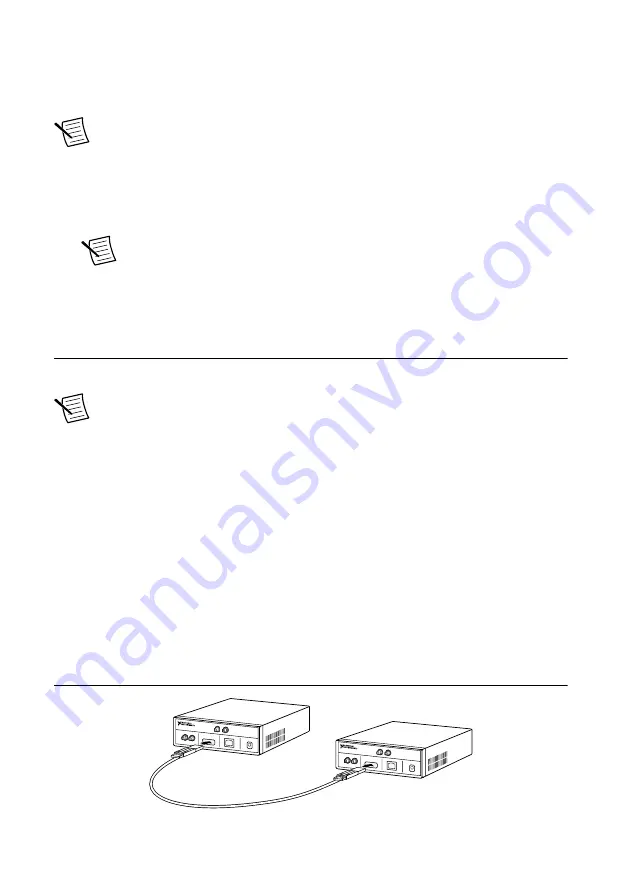
Installing the Software Using the Driver Download
Page
Note
NI recommends using NI Package Manager to download NI-USRP driver
software.
1.
Visit
usrpdriver
to access the driver download
page for all versions of NI-USRP software.
2.
Download a version of NI-USRP driver software.
3.
Follow the instructions in the installation prompts.
Note
Windows users may see access and security messages during
installation. Accept the prompts to complete the installation.
4.
When the installer completes, select
Shut Down
in the dialog box that prompts you to
restart, shut down, or restart later.
Installing the Device
Install all the software you plan to use before you install the hardware.
Note
The USRP device connects to a host computer using a standard gigabit
Ethernet interface. Refer to the documentation for your gigabit Ethernet interface for
installation and configuration instructions.
1.
Power on the computer.
2.
Attach the antenna or cable to the front panel terminals of the USRP device as desired.
3.
Use the Ethernet cable to connect the USRP device to the computer. For maximum
throughput over Ethernet, NI recommends that you connect each USRP device to its own
dedicated gigabit Ethernet interface on the host computer.
4.
Connect the AC/DC power supply to the USRP device.
5.
Plug the power supply into a wall outlet. Windows automatically recognizes the USRP
device.
Synchronizing Multiple Devices (Optional)
You can connect two USRP devices so that they share clocks and the Ethernet connection to
the host.
1.
Connect the MIMO cable to the MIMO EXPANSION port of each device.
NI USRP-292X
NI USRP-292X
USRP-2920/2921/2922 Getting Started Guide
|
© National Instruments
|
5




















