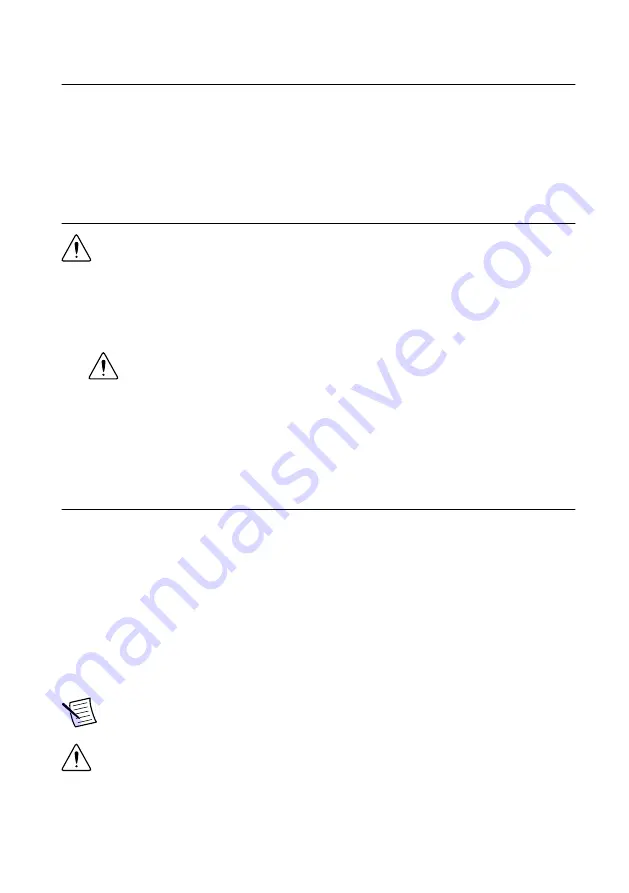
Verifying the System Requirements
To use the NI-USRP instrument driver, your system must meet certain requirements.
For more information about minimum system requirements, recommended system, and
supported application development environments (ADEs), refer to the product readme, which
is available on the driver software media or online at
Unpacking the Kit
Caution
To prevent electrostatic discharge from damaging the device, ground
yourself using a grounding strap or by holding a grounded object, such as your
computer chassis.
1.
Touch the antistatic package to a metal part of the computer chassis.
2.
Remove the device from the package and inspect the device for loose components or any
other sign of damage.
Caution
Never touch the exposed pins of connectors.
Notify NI if the device appears damaged in any way. Do not install a damaged device.
3.
Unpack any other items and documentation from the kit.
Store the device in the antistatic package when the device is not in use.
Preparing the Environment
Ensure that the environment you are using the NI USRP device in meets the following
specifications.
............................................................................
Operating temperature
-40 °C to 70 °C
............................................................................
Operating humidity
10% to 90% RH, noncondensing
............................................................................
Pollution Degree
2
............................................................................
Maximum altitude
2,000 m
Indoor use only.
Note
Refer to the NI USRP device specifications on
specifications.
Caution
Do not operate the device in a manner not specified in this document.
Product misuse can result in a hazard. You can compromise the safety protection
built into the product if the product is damaged in any way. If the product is
damaged, return it to National Instruments for repair.
4
|
ni.com
|
NI USRP-29xx Getting Started Guide






































