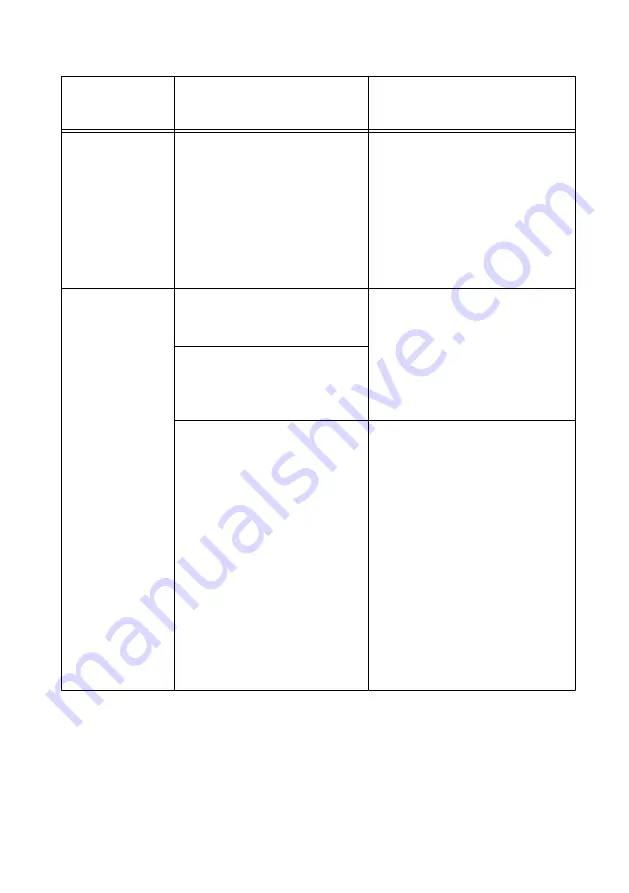
Table 1.
NI 5132/5133 Programming Options
Application
Programming
Interface (API)
Location
Description
NI-SCOPE SFP
Available from the start menu at
Start
»
All Programs
»
National
Instruments
»
NI-SCOPE
»
NI-
SCOPE Soft Front Panel
.
The NI-SCOPE SFP acquires,
controls, analyzes, and presents
data, similar to stand-alone
oscilloscopes. The NI-SCOPE SFP
operates on the PC, so you can view
and control waveforms directly
from your computer. You can also
run multiple sessions of the
NI-SCOPE SFP simultaneously.
NI-SCOPE
Instrument Driver
LabVIEW—Available on the
LabVIEW Functions palette at
Measurement I/O
»
NI-SCOPE
.
NI-SCOPE configures and operates
the device hardware and performs
basic waveform acquisition and
measurement options using
LabVIEW VIs or LabWindows/CVI
functions.
C or LabWindows/CVI—
Available at
Program Files
»
IVI
Foundation
»
IVI
»
Drivers
»
niScope
.
Microsoft Visual C/C++—Use
examples located in the
<NIDocDir>\NI–SCOPE
\examples
directory, where
<NIDocDir>
is one of the
following directories:
•
Windows 8/7/Vista—
Users
\Public\Documents
\National
Instruments
•
Windows XP—
Documents
and Settings\All
Users\Shared
Documents\National
Instruments
You can modify an NI-SCOPE C
example to create an application
with Microsoft Visual C/C++. Copy
an NI-SCOPE example to copy
required project settings for include
paths and library files.
Alternatively, refer to the
Creating
an Application with Microsoft
Visual C and C++
topic of the
NI
High-Speed Digitizers Help
to
manually add all required include
and library files to your project.
NI-SCOPE Examples
Examples demonstrate the functionality of the device and serve as programming models and
building blocks for your own applications.
The NI Example Finder is a utility available for some ADEs that organizes examples into
categories and allows you to easily browse and search installed examples. You can see
10
|
ni.com
|
NI USB-5132/5133 Getting Started Guide


































