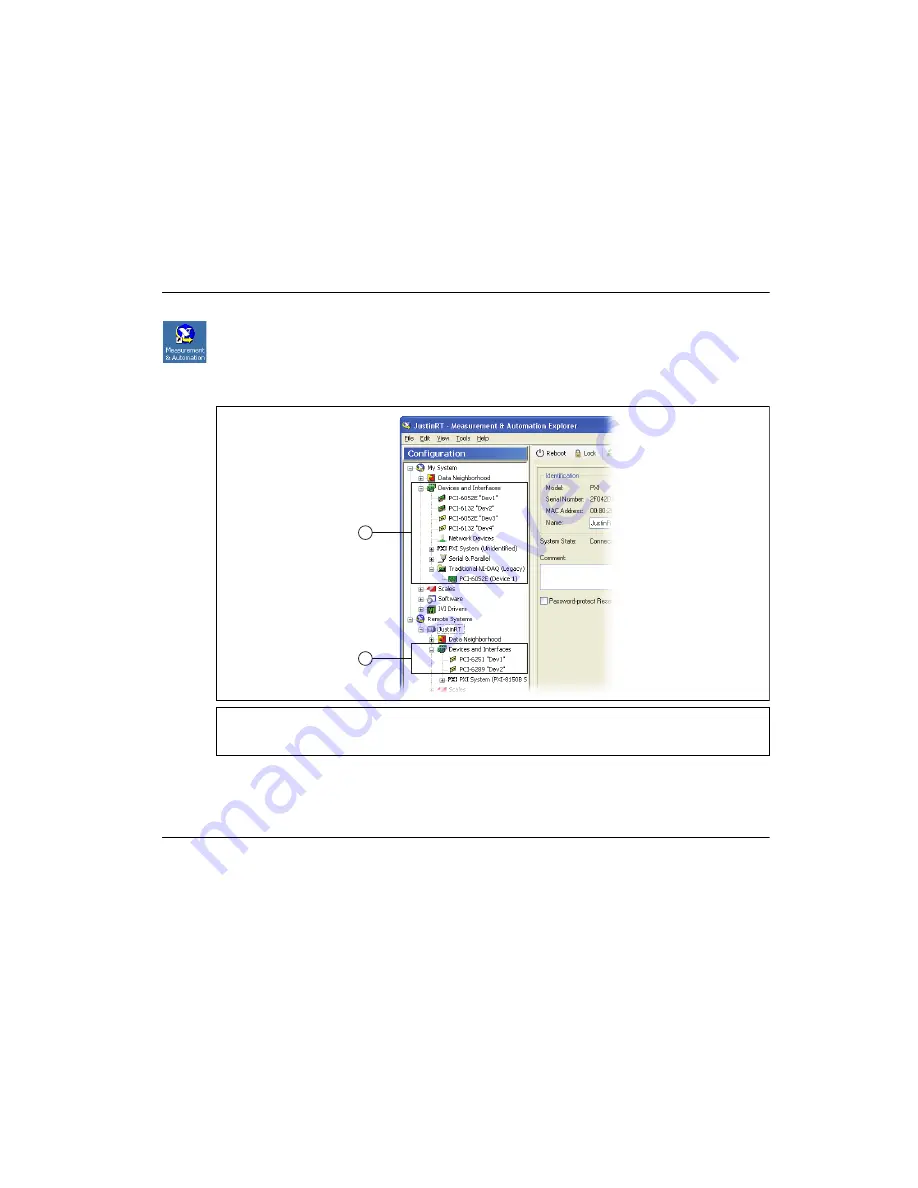
©
National Instruments Corporation
11
SCXI Quick Start Guide
The following features are available by right-clicking the NI Device Monitor icon:
•
Run at Startup
—Runs NI Device Monitor at system startup (default).
•
Clear All Device Associations
—Select to clear all actions set by the
Always Take This Action
checkbox in the device auto-launch dialog box.
•
Close
—Turns off NI Device Monitor. To turn on NI Device Monitor, select
Start»All Programs»
National Instruments»NI-DAQ»NI Device Monitor
.
Step 10. Confirm That the Chassis and Modules Are Recognized
Complete the following steps:
1.
Double-click the
Measurement & Automation
icon on the desktop to open MAX.
2.
Expand
Devices and Interfaces
to confirm your device is detected. If you are using a remote RT
target, expand
Remote Systems
, find and expand your target, and then expand
Devices and
Interfaces
.
If your device is not listed, press <F5> to refresh MAX. If the device is still not recognized, refer
to
ni.com/support/daqmx
.
Step 11. Add the Chassis
Identify the PXI Controller
If you are using a PXI/SCXI combination chassis, complete the following steps to identify the embedded
PXI controller installed in your chassis.
1.
Right-click
PXI System
and select
Identify As
. If you are using a remote RT target, expand
Remote Systems
, find and expand your target, and then right-click
PXI System
.
2.
Select the PXI controller from the list.
1
When a device is supported by both Traditional NI-DAQ (Legacy) and NI-DAQmx and both are installed,
the same device is listed with a different name under
My
S
ystem»Devices and Interfaces
.
2
Only NI-DAQmx devices are listed under
Remote
S
ystems»Devices and Interfaces
.
2
1


























