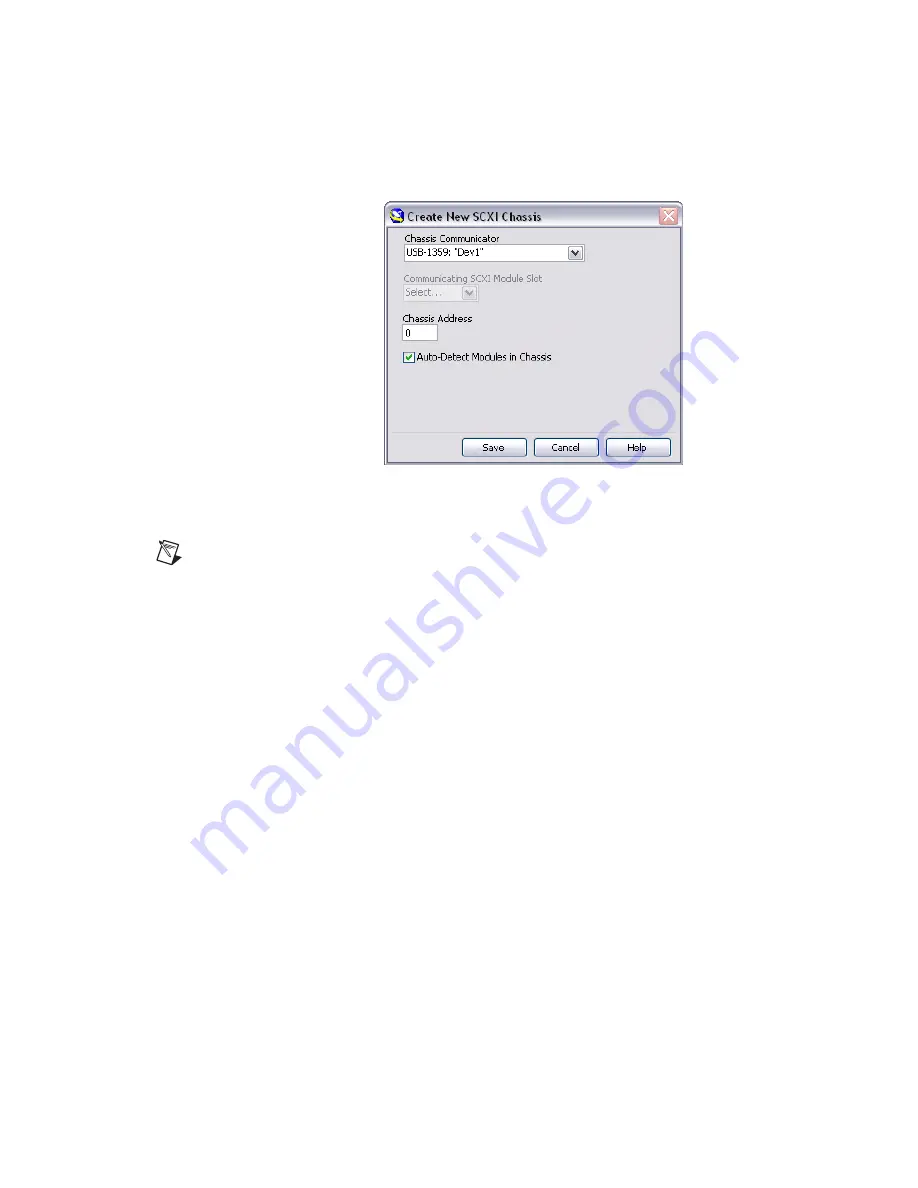
NI 1357/1358/1359 Kit Installation Guide
8
ni.com
3.
Select
NI-DAQmx SCXI Chassis
, and choose the chassis.
The Create New SCXI Chassis dialog box opens as shown in Figure 7.
Figure 7.
Configuring the Create New SCXI Dialog Box
4.
Create a new SCXI chassis:
Note
If you are using an NI PXI-1010 chassis and the switch controller is
not
in the
rightmost PXI slot, create the chassis as an NI SCXI-1000 in MAX.
a.
Select the switch controller (NI USB-1359 or
NI 4021/4060/407
x
) cabled to the communicating SCXI switch
module from the
Chassis Communicator
listbox. If MAX
detects only one communicating device, this device is selected as
the chassis communicator by default and the listbox is dimmed.
b.
SCXI kits only—Select the module slot connected to the chassis
communicator from the
Communicating SCXI Module Slot
listbox.
c.
Enter the chassis address setting in the
Chassis Address
field.
Ensure that the setting you enter matches the address setting on
the SCXI chassis as shown in Figure 6.
d.
Enable the auto-detect option to auto-detect installed SCXI switch
modules. If you do not auto-detect switch modules, MAX disables
the Communicating SCXI Module Slot listbox.
e.
Click
Save
.
After creating a new chassis, the SCXI Chassis Configuration dialog
box opens as shown in Figure 8. The
Modules
tab is selected by
default.






























