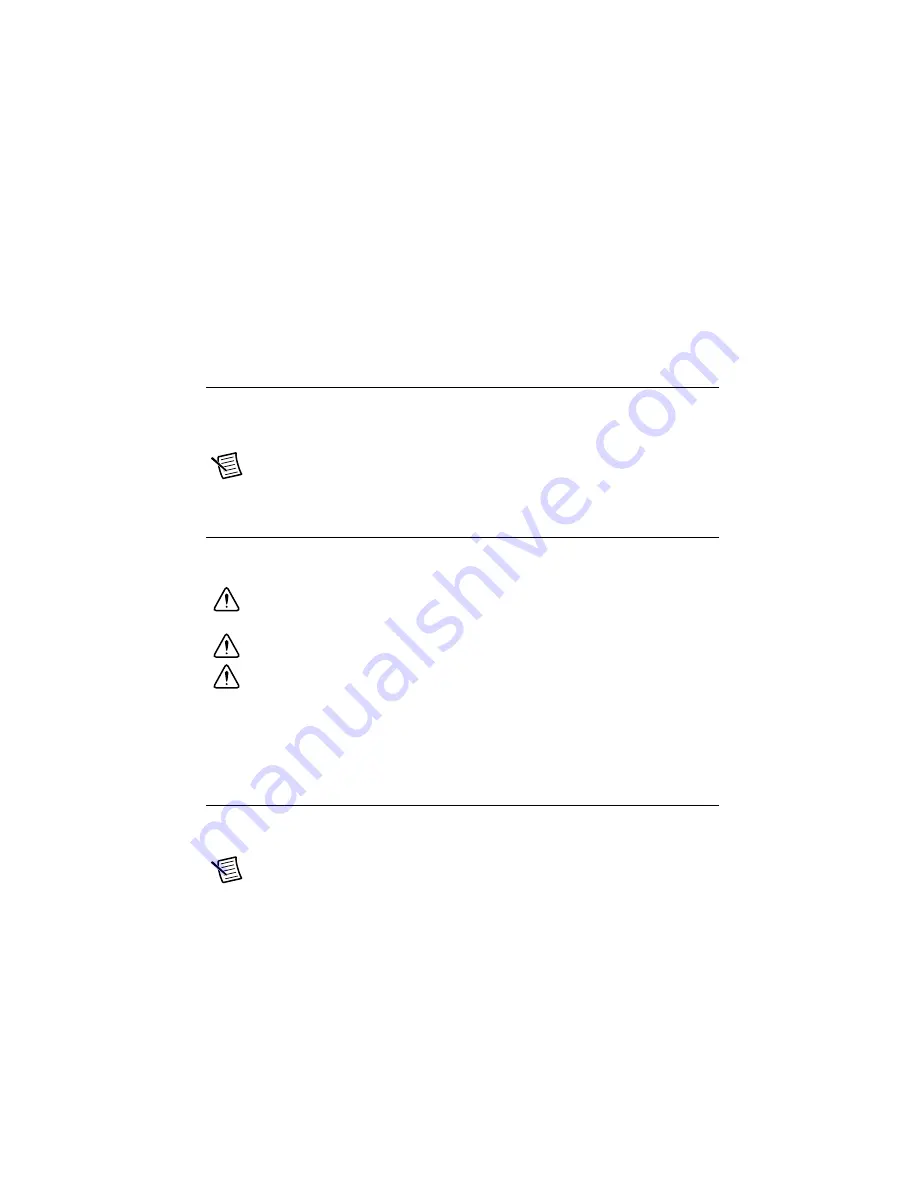
© National Instruments
|
2-3
4. Connect the AC power cable to the AC inlet on the rear panel and to an AC power outlet.
For more information, refer to the
section.
5. For the DC option, connect the DC positronic connector to the DC inlet on the rear panel
and wire to a DC power source.
6. Power on the RMC-8357.
7. Verify that the RMC-8357 boots. If it does not boot, refer to the
section of Chapter 5,
.
Connecting Safety Ground
The RMC-8357 is designed with a three-position IEC C14 style plug that connects the ground
line to the chassis ground. To minimize shock hazard, make sure the electrical power outlet you
use to power the chassis has an appropriate earth safety ground.
Note
The RMC-8357 also includes a grounding screw (8-32 thread size nut) on the
back of the chassis. (The nut is not supplied with the RMC-8357.)
Connecting to Power Source
Attach input power through the rear AC/DC inlet using the appropriate AC/DC power cable
supplied.
Caution
Overloading the circuits may damage supply wiring. Do not exceed the
ratings on the equipment nameplate when connecting equipment to the supply circuit.
Caution
To completely remove power, you
must
disconnect the AC/DC power cable.
Caution
For a DC power supply, provide a 30 A or higher overcurrent protection
device external to the equipment.
The power switch allows you to power on the chassis or place it in standby mode. Push the power
switch to the On position (if not already on). Observe that all fans become operational and the
power indicator is lit.
BIOS Setup
This section describes the AMI BIOS™ Setup utility for the RMC-8357 motherboard. The ROM
BIOS is stored in a Flash EEPROM and can be easily updated.
Note
Due to periodic changes to the BIOS, some settings may have been added
or deleted and might not yet be recorded in this manual. Refer to
ni.com/
downloads
for any changes to BIOS that may not be reflected in this manual.
















































