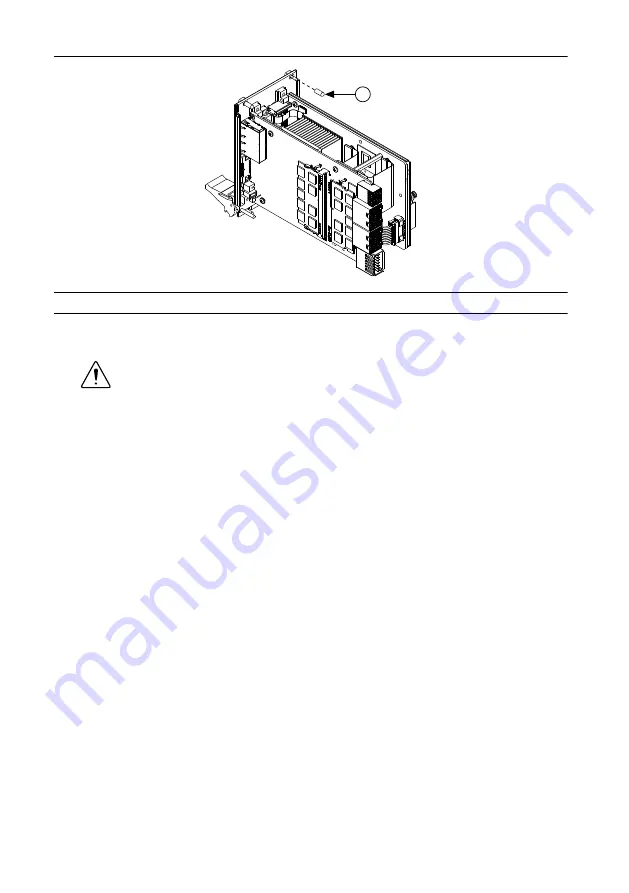
Figure 1. Removing Protective Plastic Covers
1
1. Protective Screw Cap (4x)
5.
Make sure the injector/ejector handle is in its downward position. Align the PXIe-8861
with the card guides on the top and bottom of the system controller slot.
Caution
Do
not
raise the injector/ejector handle as you insert the PXIe-8861.
The module will not insert properly unless the handle is in its downward
position so that it does not interfere with the injector rail on the chassis.
6.
Hold the handle as you slowly slide the module into the chassis until the handle catches
on the injector/ejector rail.
7.
Raise the injector/ejector handle until the module firmly seats into the backplane
receptacle connectors. The front panel of the PXIe-8861 should be even with the front
panel of the chassis.
8.
Tighten the four bracket-retaining screws on the top and bottom of the front panel to
secure the PXIe-8861 to the chassis.
9.
Check the installation.
10. Connect the keyboard and mouse to the appropriate connectors.
11. Connect the DisplayPort monitor video cable or adapter to the DisplayPort connector.
12. Connect devices to ports as required by your system configuration.
13. Power on the display.
14. Power on the chassis.
15. Verify that the controller boots. If it does not boot, refer to the
Troubleshooting
section.
The following figure shows a PXIe-8861 controller installed in the system controller slot
of an NI PXIe-1082 chassis.
PXIe-8861 Getting Started Guide
|
© National Instruments
|
3














