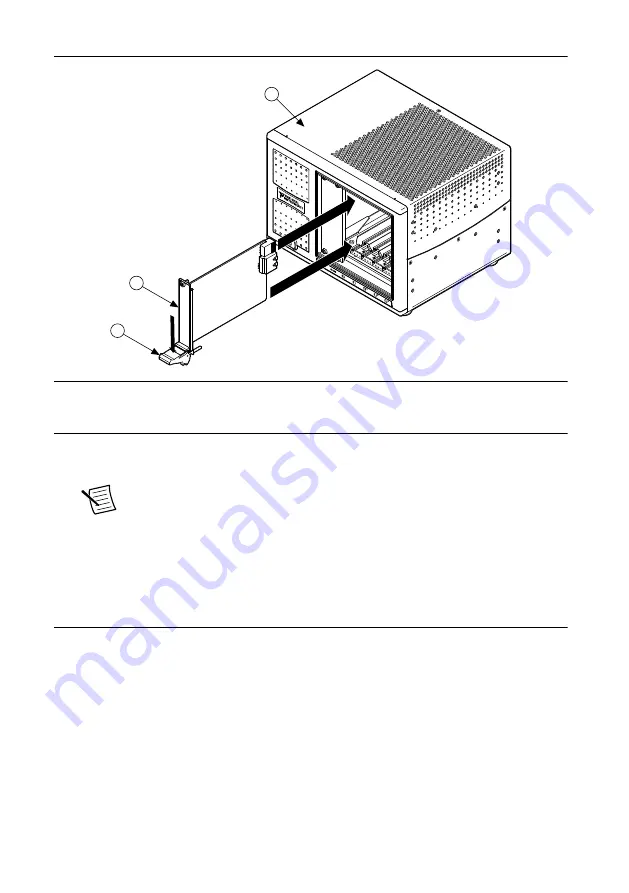
Figure 3.
Module Installation
2
3
1
1. Chassis
2. Hardware
3. Ejector Handle in Down (Unlatched) Position
9. Latch the module in place by pulling up on the ejector handle.
10. Secure the device front panel to the chassis using the front-panel mounting screws.
Note
Tightening the top and bottom mounting screws increases mechanical
stability and also electrically connects the front panel to the chassis, which can
improve the signal quality and electromagnetic performance.
11. Cover all empty slots using filler panels or slot blockers to maximize cooling air flow.
12. Power on the chassis.
Verifying Hardware Installation for Host Targets
You can verify that the system recognizes the NI PXIe-7820R by using Measurement &
Automation Explorer (MAX).
1. Launch MAX by navigating to
Start
»
All Programs
»
National Instruments
»
MAX
or by
clicking the MAX desktop icon.
2. Expand
Devices and Interfaces
.
3. Verify that the device appears under
Devices and Interfaces
.
If the device does not appear, press <F5> to refresh the view in MAX. If the device does
not appear after refreshing the view, visit
ni.com/support
for troubleshooting
information.
NI PXIe-7820R Getting Started Guide
|
© National Instruments
|
5
Summary of Contents for PXIe-7820
Page 1: ...PXIe 7820...






























