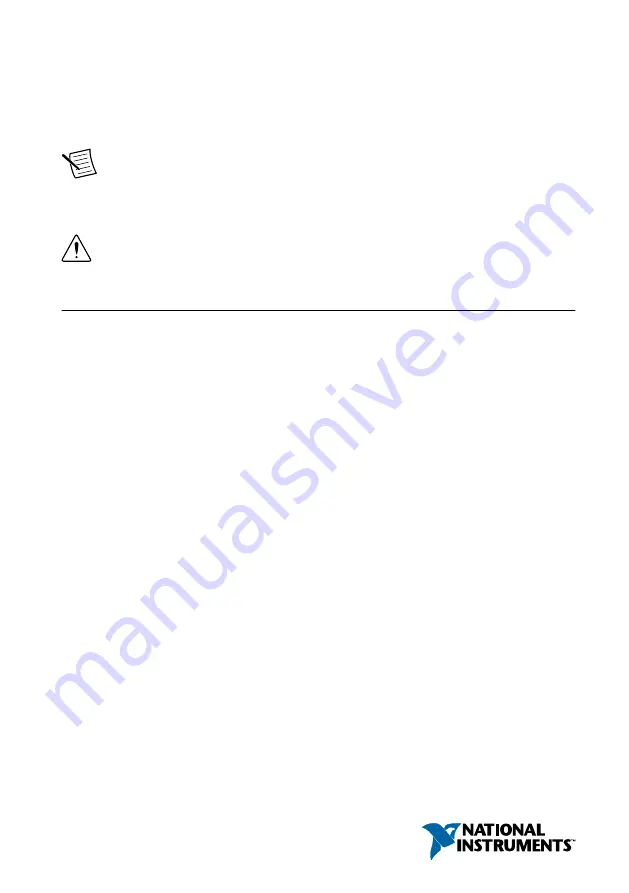
GETTING STARTED GUIDE
PXIe-6570
32-Channel Digital Pattern Instrument
Note
Before you begin, install and configure your chassis and controller.
This document explains how to install, configure, and test the PXIe-6570. The PXIe-6570 is a
32-channel digital pattern instrument.
Caution
You can impair the protection provided by the PXIe-6570 if you use it in
a manner not described in this document.
Contents
Electromagnetic Compatibility Guidelines...............................................................................2
Verifying the System Requirements..........................................................................................2
Unpacking the Kit..................................................................................................................... 2
Digital Pattern Editor........................................................................................................ 4
NI-Digital Pattern Driver.................................................................................................. 4
Associated Drivers............................................................................................................ 5
Installing the PXIe-6570........................................................................................................... 5
Connecting Signals................................................................................................................... 7
PXIe-6570 Front Panel......................................................................................................7
Connecting to a Device Under Test.................................................................................. 9
PXIe-6570 Accessories................................................................................................... 10
What Should I Do if the PXIe-6570 Doesn't Appear in MAX?......................................13
What Should I Do if the Module Fails the Self-Test?.....................................................13
Why Is the ACCESS LED Off When the Chassis Is On?...............................................14
Where to Go Next................................................................................................................... 15
Worldwide Support and Services............................................................................................ 15
















