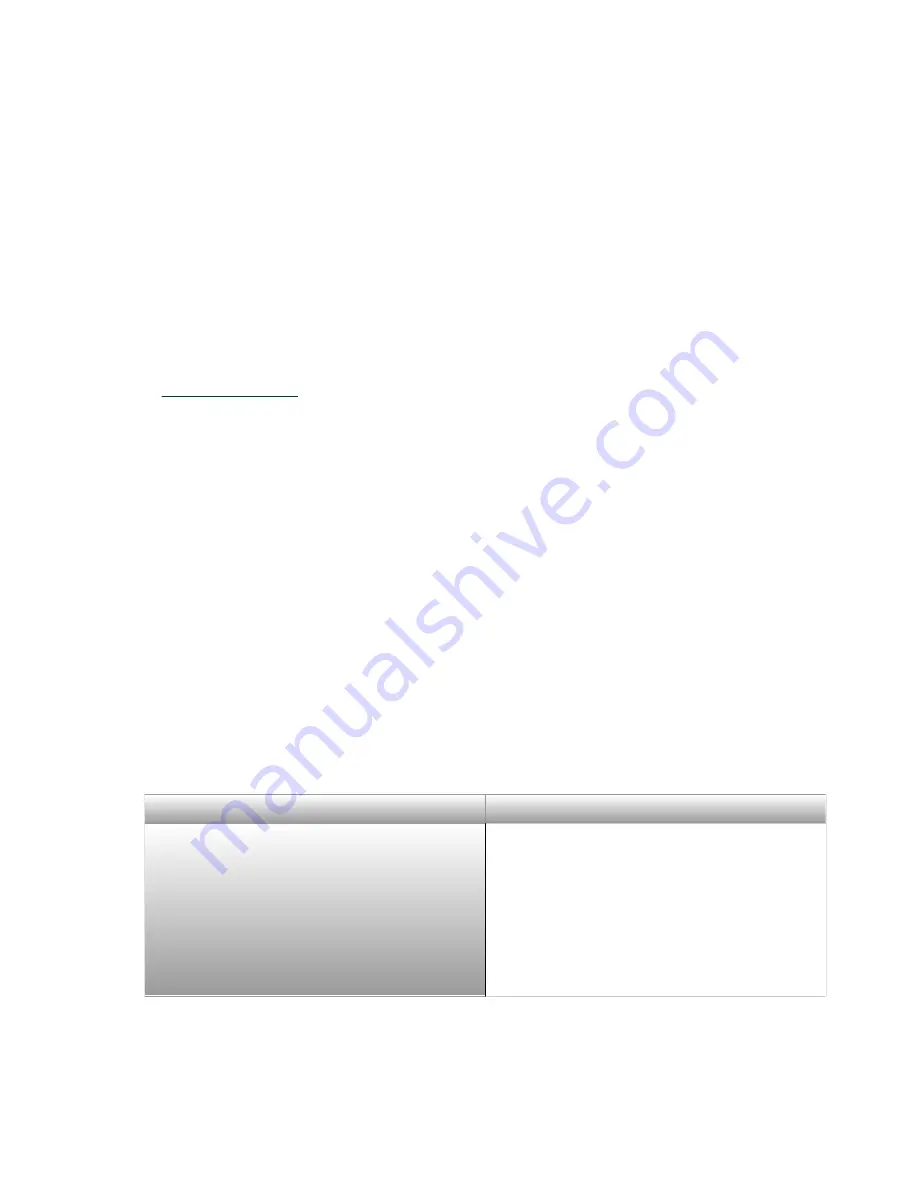
PXIe-5842 Troubleshooting
Troubleshooting
If an issue persists
after
you complete a troubleshooting procedure, search our
KnowledgeBase for additional information our technical support engineers create
as they answer common user questions and resolve unexpected issues.
Related information:
■
What Should I Do if My Hardware Doesn't Appear in
MAX?
1. Check that the ACCESS/ACC LED on the hardware is solid green.
2. In the MAX configuration tree, expand
Devices and Interfaces
.
3. Expand the
Chassis
tree to see the list of installed hardware, and press <F5>
to refresh the list.
4. If the module is still not listed, power
off
the system, ensure that all hardware
is correctly installed, and restart the system.
5. Navigate to the Device Manager by right-clicking the
Start
button and
selecting
Device Manager
.
6. Depending on your controller type, verify Device Manager settings.
Controller Type
Description
PXI controller
1. Verify that a
National Instruments
entry appears in the system device list
2. If error conditions appear in the list,
right-click the module you are using
in the
Device Manager
and select
Update Driver
.
© National Instruments
29
PXIe-5842
Getting Started




























