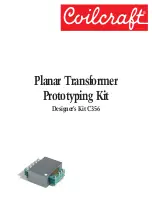The PXIe-5820 can be placed in PXI Express peripheral slots, PXI Express Hybrid
peripheral slots, or PXI Express system timing slots.
8.
Touch any metal part of the chassis to discharge static electricity.
9.
Ensure that the ejector handle is in the unlatched (downward) position.
10. Hold the module by the edges and slide it into the empty compatible slots. Ensure the
base engages with the guides in the chassis.
Figure 3. PXIe-5820 Module Installation
3
2
3
1
1. PXI Express Chassis
2. PXI Express Module
3. Ejector Handle in Unlatched (Downward) Position
11. Latch the module in place by pulling up on the ejector handle.
12. Secure the module front panel to the chassis using the front-panel mounting screws.
Note
Tightening the top and bottom mounting screws increases mechanical
stability and also electrically connects the front panel to the chassis, which can
improve the signal quality and electromagnetic performance.
13. Use slot blockers and cover all empty slots with filler panels to maximize cooling air
flow.
Note
Proper airflow is critical to device operation.
14. Power on the chassis.
Direct Connections to the PXIe-5820
The PXIe-5820 is a precision instrument that is sensitive to ESD and transients. Ensure you
take the following precautions when making direct connections to the PXIe-5820 to avoid
damaging the device.
PXIe-5820 Getting Started Guide
|
© National Instruments
|
7