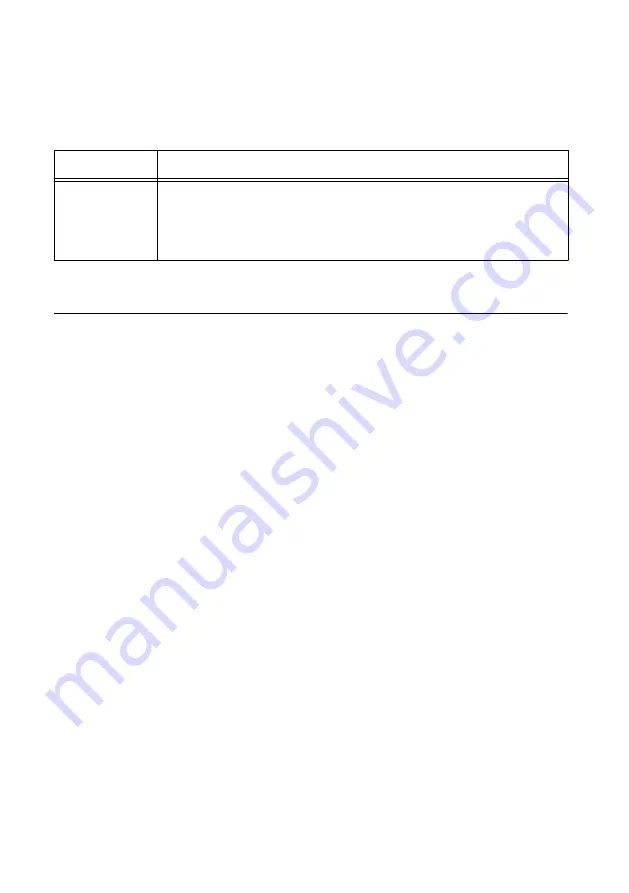
Using Microsoft Visual C/C++
If you're using NI-RFSA with Microsoft Visual C/C++, locate examples in the following
directory.
Table 7. Location of Microsoft Visual C/C++ Programming Examples
Software Option
Examples Location
NI-RFSA
<NIDocDir>
\NI-RFSA\examples
where
<NIDocDir>
is the
Users\Public\Public Documents
\National Instruments
directory.
Making a First Measurement
You can verify proper installation and configuration of your device by making a measurement
using the NI-RFSG and NI-RFSA Examples in LabVIEW.
1.
Connect the PXIe-5820 as follows:
a)
Connect the I/Q IN I+ port to the I/Q OUT I+ port using an MMPX (m)-to-
MMPX (m) cable.
b)
Connect the I/Q IN I- port to the I/Q OUT I- port using an MMPX (m)-to-
MMPX (m) cable.
c)
Connect the I/Q IN Q- port to the I/Q OUT Q- port using an MMPX (m)-to-
MMPX (m) cable.
d)
Connect the I/Q IN Q+ port to the I/Q OUT Q+ port using an MMPX (m)-to-
MMPX (m) cable.
2.
Select
Start
»
All Programs
»
National Instruments
»
LabVIEW
to launch LabVIEW.
3.
Complete the following steps to open the Getting Started Examples:
a)
Select
LabVIEW
»
Help
»
Find Examples
b)
Select
Hardware Input and Output
»
Modular Instruments
»
NI-RFSA
»
Getting
Started
»
RFSA Getting Started IQ (IQ Device).vi
c)
Select
Hardware Input and Output
»
> Modular Instruments
»
NI-RFSG
»
Getting
Started
»
RFSG Getting Started Single Tone Generation (IQ Device).vi
4.
Select the device identifier assigned to the PXIe-5820 in MAX in the
Device
drop-down
menu in both examples.
5.
Start the NI-RFSG example to generate the CW tone at the I/Q OUT connectors of the
device.
6.
Start the NI-RFSA example to acquire the CW tone at the I/Q IN connectors of the
device.
PXIe-5820 Getting Started Guide
|
© National Instruments
|
15




































