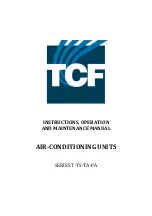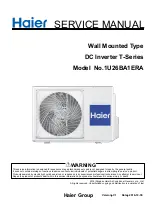38
|
ni.com
|
NI PXIe-5694 Calibration Procedure
10. Set the NI 5694 IF filter to the first value listed in Table 13.
11. Set the NI 5694 IF attenuation table index to 0.
12. Calculate the list of RF frequency offsets using the following equation:
where:
Lower RF Frequency Offset
= The value displayed in Table 13 corresponding to
the configured IF filter
j
= A range from 0 to
Number of Frequency Points
- 1
Measurement Span
= The value displayed in Table 13 corresponding to the
configured IF filter
Number of Frequency Points
= The value displayed in Table 13 corresponding to
the configured IF filter
13. Set the frequency of RF source 1 to 193.6 MHz plus the current frequency offset calculated
in step 12.
14. Read the power meter channel A power.
15. Calculate the NI 5694
IF input power
using the following equation:
Input Power
=
Channel A Power
+
Splitter Tracking at Current RF Source Frequency
Table 13.
IF Flatness Measurement Settings
IF Filter
Measurement
Span
Lower RF
Frequency Offset
Number of Frequency Points
20 MHz
32 MHz
-16 MHz
IF attenuation index = 5
51
All other indexes
15
5 MHz
10 MHz
-5 MHz
IF attenuation index = 5
41
All other indexes
11
1.4 MHz
2 MHz
-1 MHz
IF attenuation index = 5
51
All other indexes
21
400 kHz
600 kHz
-300 kHz
IF attenuation index = 5
31
All other indexes
11
110 kHz
220 kHz
-110 kHz
IF attenuation index = 5
31
All other indexes
21
30 kHz
40 kHz
-20 kHz
IF attenuation index = 5
61
All other indexes
21
Current Frequency Offset
Lower RF Frequency Offset j
Measurement Span
Number of Frequency Points
1
–
------------------------------------------------------------------------------
+
=