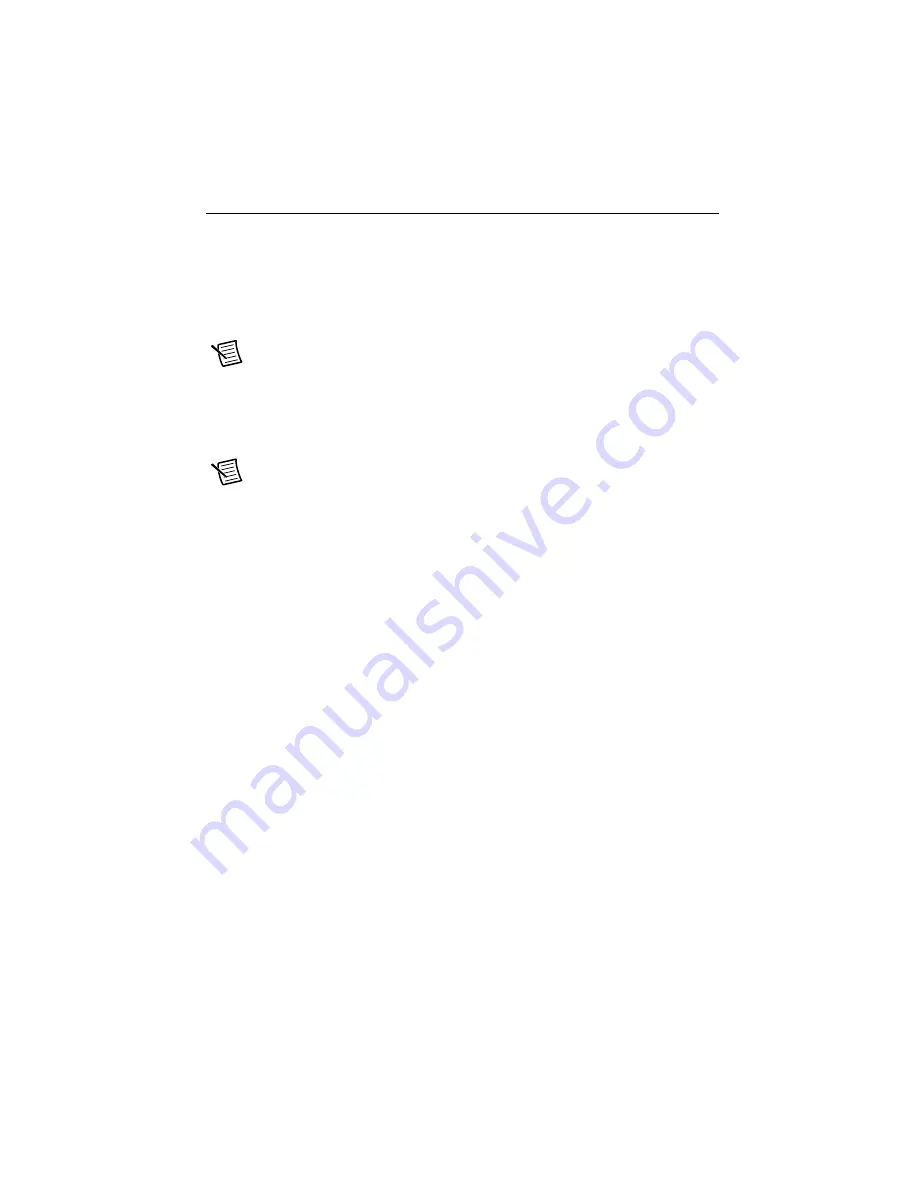
PXIe-4480/4481 Getting Started Guide
|
© National Instruments
|
7
Configuring the Hardware in MAX
Use NI Measurement & Automation Explorer (MAX) to configure your National Instruments
hardware. MAX informs other programs about which modules reside in the system and how they
are configured. MAX is automatically installed with NI-DAQmx.
1.
Launch MAX.
2.
In the Configuration pane, expand
Devices and Interfaces
to see a list of installed modules.
Installed modules appear under the name of their associated chassis.
Note
If you are using the PXIe-4480/4481 with the LabVIEW Real-Time Module,
expand
Remote Systems
. Find your target IP address or name, expand it, and then
expand
Devices and Interfaces
.
3.
Expand your
Chassis
tree item. MAX lists all modules installed in the chassis. Your default
module names may vary.
Note
If you do not see your hardware listed, press <F5> to refresh the list of
installed modules. If the module is still not listed, power off the system, ensure
the module is correctly installed, and restart.
4.
Record the device identifier MAX assigns to the hardware. Use this identifier when
programming the PXIe-4480/4481.
5.
Right-click the device and select
Self-Test
to perform a basic verification of hardware
resources.
6.
(Optional) Right-click the device and select
Configure
to add accessory information and
configure the device.
7.
Right-click the device and select
Test Panels
to test device functionality.
Click
Start
to test the device functions, and then
Stop
and
Close
to exit the test panel.
If the test panel displays an error message, refer to
ni.com/support
.
Artisan Technology Group - Quality Instrumentation ... Guaranteed | (888) 88-SOURCE | www.artisantg.com














