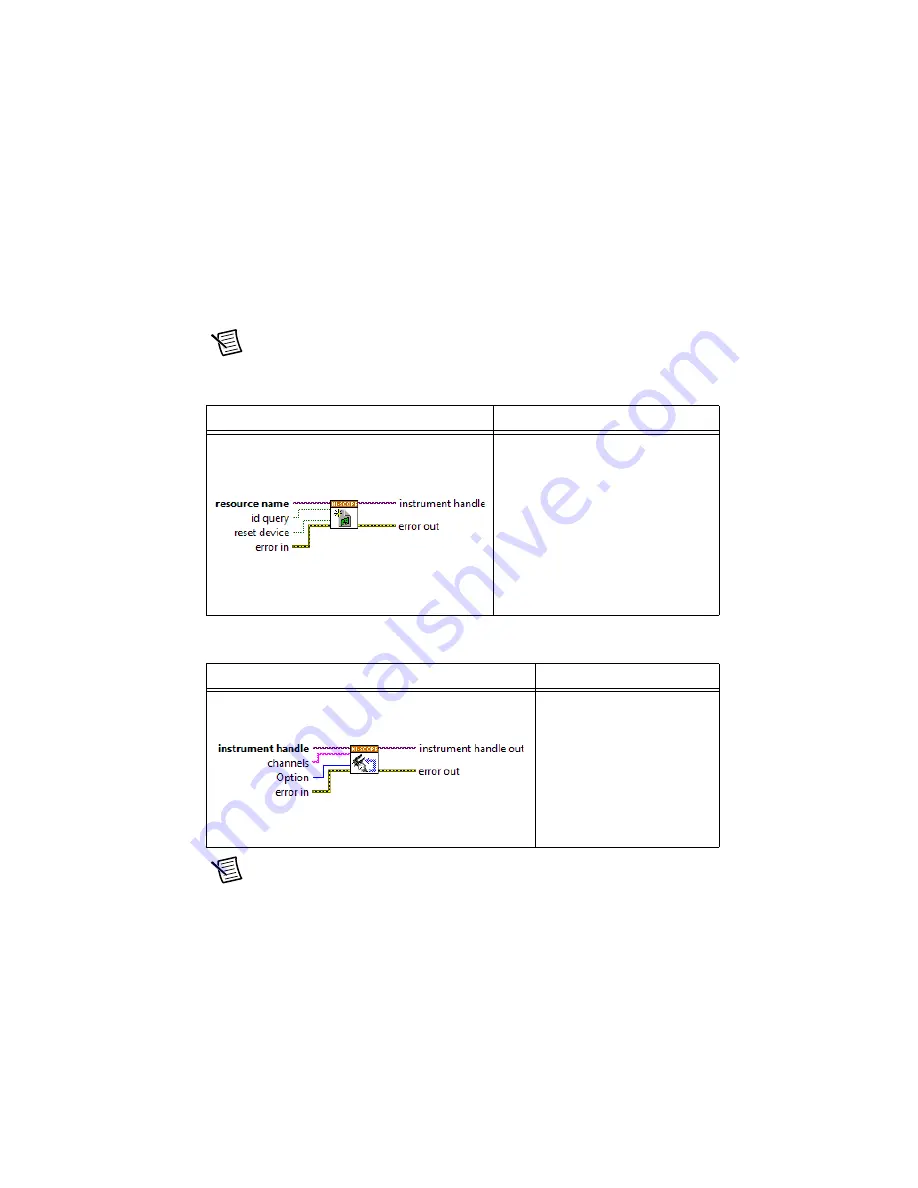
NI 5114 Calibration Procedure
|
© National Instruments
|
7
4.
Launch the Calibration dialog box by selecting
Utility»Self Calibration
.
5.
Click
OK
to begin self-calibration.
NI-SCOPE
To self-calibrate the NI 5114 programmatically using NI-SCOPE, complete the following steps:
1.
Disconnect or disable any AC inputs to the device.
2.
Open a session and obtain a session handle using the niScope Initialize VI.
Note
Throughout the procedure, refer to the C/C++ function call parameters for the
LabVIEW input values.
3.
Self-calibrate the device using niScope Cal Self Calibrate VI.
.
Note
Because the session is a standard session rather than an external calibration
session, the new calibration constants are immediately stored in the EEPROM.
Therefore, you can include this procedure in any application that uses the device.
LabVIEW VI
C/C++ Function Call
Call
niScope_init
with the
following parameters:
vi
: The returned session handle that
you use to identify the instrument in all
subsequent NI-SCOPE driver function
calls
resourceName
: The device name
assigned by MAX
idQuery
:
VI_FALSE
resetDevice
:
VI_TRUE
LabVIEW VI
C/C++ Function Call
Call
niScope_CalSelf
Calibrate
with the
following parameters:
sessionHandle
: The
instrument handle from
niScope_init
channelList
:
VI_NULL
option
:
VI_NULL








































