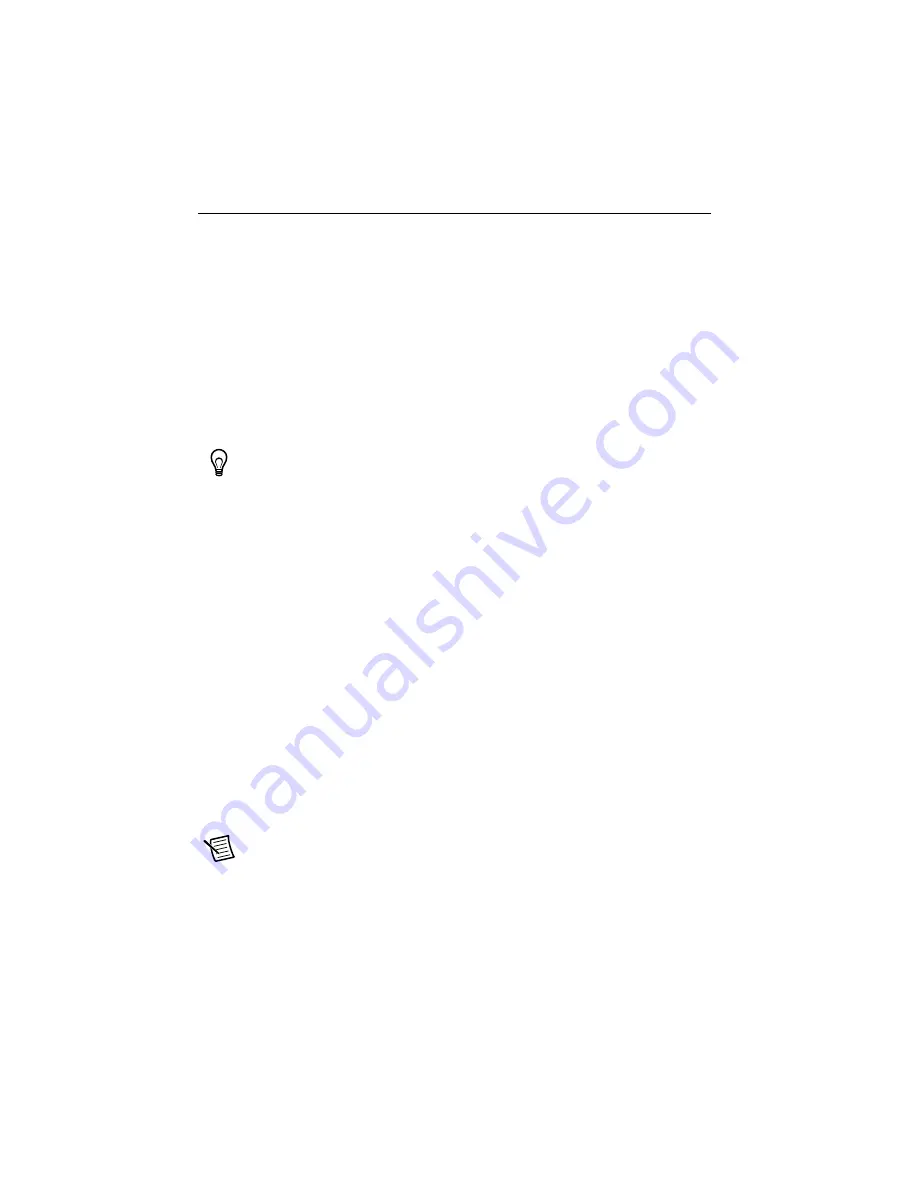
34
|
ni.com
|
Getting Started with NI 7340/7350 Controllers and AKD Drives
Tips and Trou
b
leshooting
The Drive Does Not Ena
b
le
If, after going through all steps in this document, the AKD servo drive does not enable, verify
the following settings:
•
The Inhibit Output from the NI 7340/7350 must not be active. Figure 19 shows the location
of the hardware enable indicator in the AKD WorkBench software.
•
The software enable must be enabled. This setting is available on the upper toolbar in the
AKD WorkBench software. Figure 19 shows the location of the software enable indicator
and toolbar button.
•
The drive must not be in a fault state. Click the
Clear Faults
button on the toolbar to clear
the fault state after determining and fixing the source of the fault. Figure 19 shows the
location of the Fault indicator and
Clear Faults
toolbar button.
Tip
Refer to the
AKD Fault and Warning Messages
card that came with the drive
for fault information and solutions.
Cannot Communicate With the Drive Using Ethernet
Confirm that the link LEDs on the drive and PC are both illuminated. Figure 16 shows the
location of the link LED on the drive.
UMI-7772/74 Does Not Turn On
Confirm that the V terminal is connected to the V
iso
terminal and the C terminal is connected to
the C
iso
terminal. Figure 5 shows the power terminal block.
Drive Does Not Turn On
Confirm that the +24 power supply is properly connected and that the STO input is powered by
24 V or connected to an external safety relay. Refer to
Step 4: Connect the Logic Power
for more information.
Connecting to the PC Using a Static IP
1.
Use the S1 and S2 rotary switches on the drive to set a static IP address. The IP address is
192.168.0.S1S2
. For example, if S1 is set to 2 and S2 is set to 3 the IP address is
192.168.0.23
.
Note
If you change S1 or S2 when the +24 V power supply is powered on, you must
unplug the network cable from the drive for at least three seconds to reset the
IP address.
2.
Connect the AKD servo drive to the computer directly using an Ethernet cable. Figure 16
shows the location of the X11 service port on the drive.
Summary of Contents for PXI-7358
Page 1: ...PXI 7358...




















