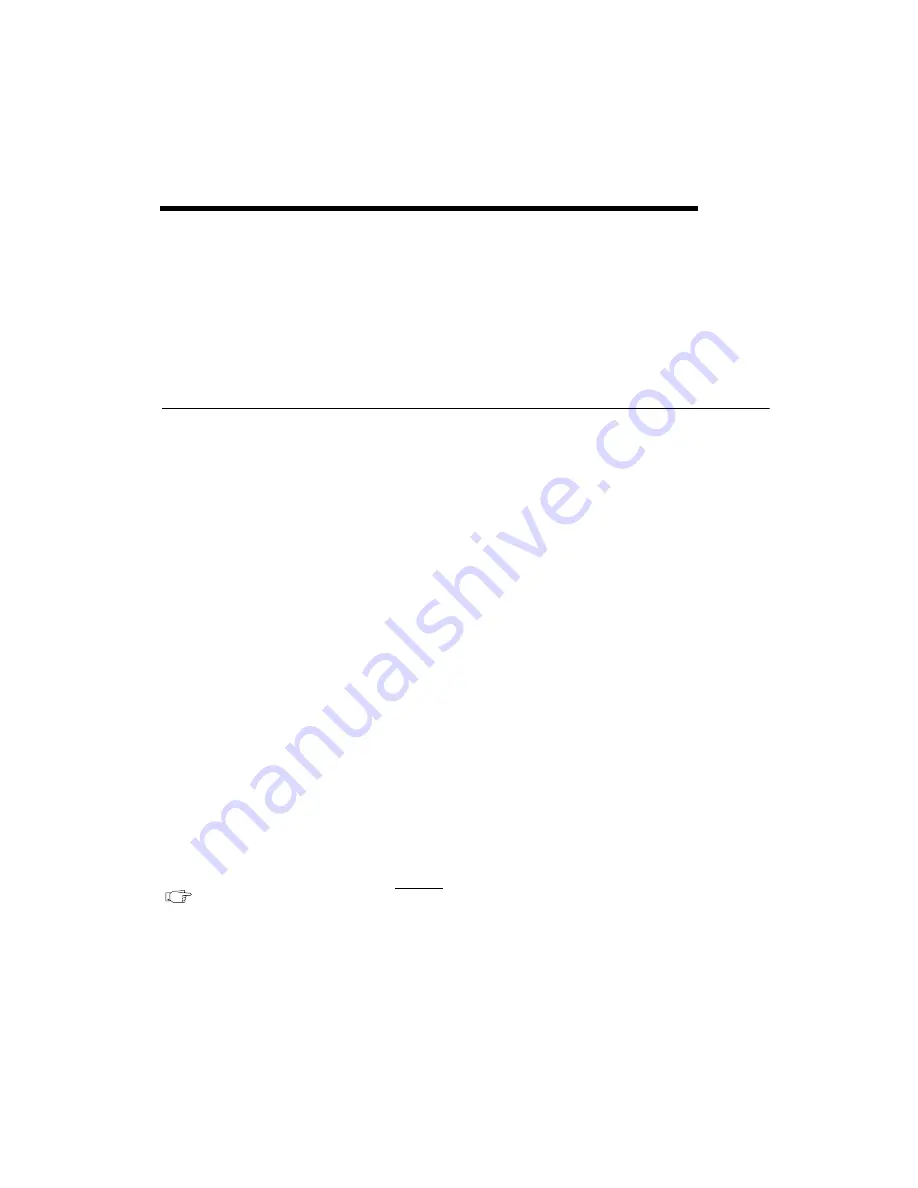
©
National Instruments Corporation
3-1
PCMCIA Serial for Windows 95
3
Configuration
This chapter contains instructions to help you view or change the
communication port settings.
Change/View Communication Port Settings
The serial configuration utility is fully integrated with the Windows 95
Device Manager. You can use it to examine or modify the configuration of
the serial port.
Follow these steps to configure the serial port. Repeat the configuration
procedure for each serial port in your system.
1.
Select Start»Settings»Control Panel and double-click on the System
icon. The System Properties window appears.
2.
Select the Device Manager tab, and click the View devices by type
button at the top of the page.
3.
Double-click the Ports (COM & LPT) icon.
4.
Double-click on the name of the port you want to configure.
You can now view or change information about your serial port.
•
Click on the Resources tab to view information about the hardware
resources assigned to the serial port.
•
Click on the Port Settings tab to view information about the software
configuration for the serial port. Refer to the next section,
, for more information.
•
On the Port Settings tab, click on the Advanced button to change the
RS-485 transceiver mode and to enable or disable the FIFOs on the
serial hardware. Refer to the next section,
, for more information.
Note
If you use two-wire
mode, FIFOs must be enabled. Transceiver modes
apply to RS-485 interfaces only. For more information about transceiver modes,
refer to Chapter 4,
.
TXRDY






























