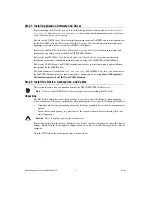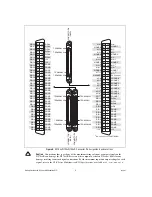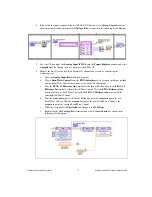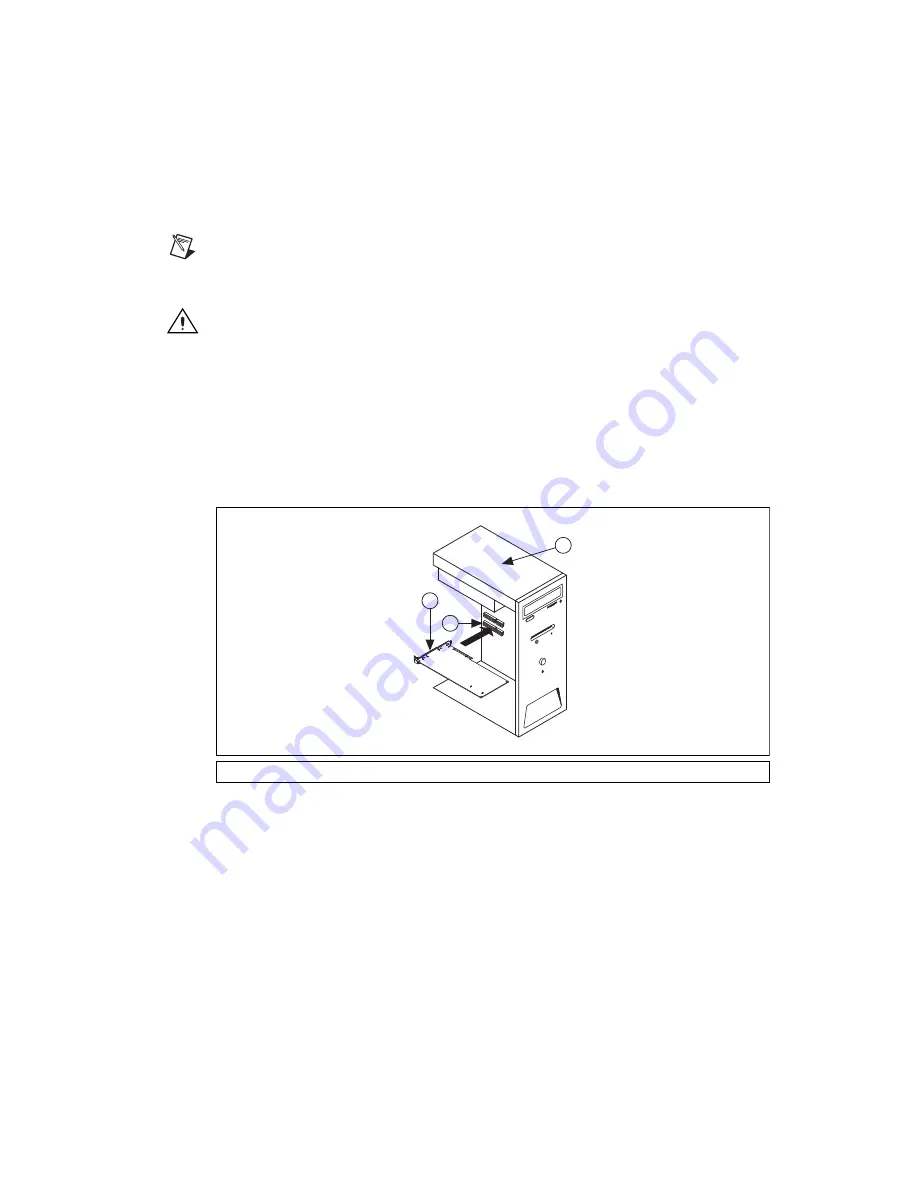
©
National Instruments Corporation
3
Getting Started with R Series Multifunction RIO
Installing the NI 78
xx
R
You can install the NI PCI/PCIe-78
xx
R in any available PCI/PCI Express expansion slot in the computer,
and the NI PXI-78
xx
R in any available peripheral slot in the PXI or CompactPCI chassis. To achieve the
best noise performance, leave as much room as possible between the NI PCI/PCIe-78
xx
R and other
boards.
Note
You must install the software before installing the hardware. For software installation
Step 1. Install Application Software and Driver
.
1.
Power off and unplug the computer or PXI chassis.
Caution
Refer to the
Read Me First: Safety and Electromagnetic Compatibility
document packaged
with your PXI chassis or device before removing equipment covers or connecting or disconnecting
any signal wires.
2.
Remove the computer cover and/or the expansion slot cover on the computer, or the filler panel of
an unused PXI slot on the PXI chassis.
3.
Touch any metal part of the computer or chassis to discharge any static electricity.
4.
For the NI PCI/PCIe-78
xx
R, insert the device into the applicable PCI/PCI Express system slot on
your computer. Gently rock the device into place. Do
not
force the device into place. For the
NI PXI-78
xx
R, insert the device into the PXI slot. Use the injector/ejector handle to fully inject the
NI PXI-78
xx
R into place.
Figure 2.
Installing an NI PCI/PCIe-78
xx
R Device
1
NI PCI/PCIe-78
xx
R Device
2
PCI/PCI Express System Slot
3
PC with PCI/PCI Express Slot
3
1
2