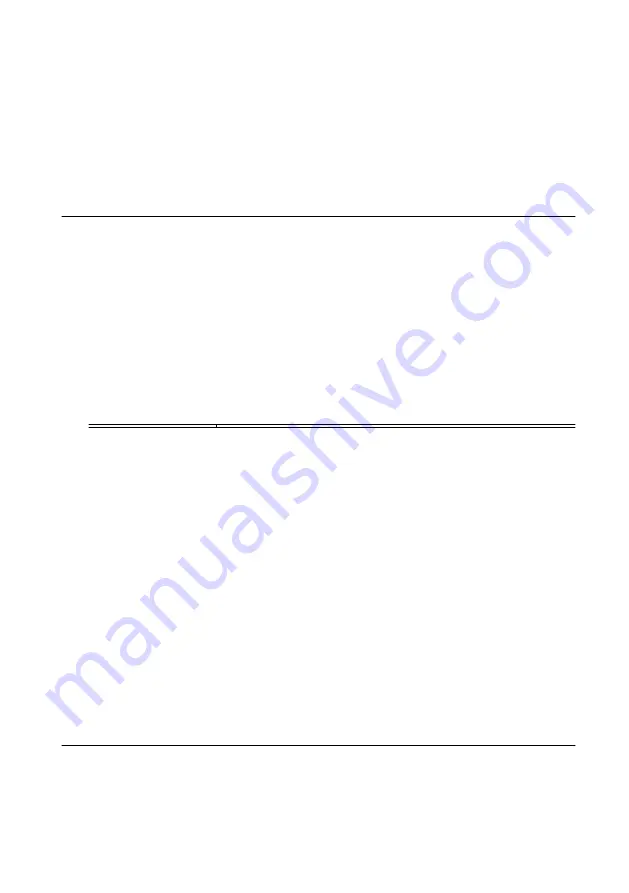
3.
Insert one end of the compact synchronization interface cable into the synchronization
connector on the PCIe-5785. Ensure the contacts on the cable are facing the PCIe-5785.
4.
Insert the other end of the compact synchronization interface cable into the closest
synchronization connector on the RTSI adapter.
5.
Connect one RTSI female connector on the RTSI cable to the RTSI male connector on the
adapter on the PCIe-5785. Connect the remaining RTSI female connectors on the RTSI
cable to the male RTSI connectors on the other PCI Express devices.
Troubleshooting
If an issue persists after you complete a troubleshooting procedure, contact NI technical
support or visit
.
What Should I Do if the PCIe-5785 Doesn't Appear in
MAX?
1.
In the MAX configuration tree, expand
Devices and Interfaces
.
2.
If the module is still not listed, power off the system, ensure that all hardware is correctly
installed, and restart the system.
3.
Navigate to the Device Manager.
Operating System
Description
Windows 10/8.1
Right-click the Start button, and select
Device Manager
.
Windows 7
Select
Start
»
Control Panel
»
Device Manager
.
4.
Verify the PCIe-5785 appears in the Device Manager.
a)
Under an NI entry, confirm that a PCIe-5785 entry appears.
b)
If error conditions appear, reinstall FlexRIO Support and the PCIe-5785.
What Should I Do if the PCIe-5785 Fails the Self-Test?
1.
Restart the system.
2.
Launch MAX, and perform the self-test again.
3.
Power off the chassis.
4.
Reinstall the failed module in a different slot.
5.
Power on the chassis.
6.
Perform the self-test again.
Where to Go Next
Refer to the following figure for information about other product tasks and associated
resources for those tasks.
14
|
ni.com
|
PCIe-5785 Getting Started Guide
















