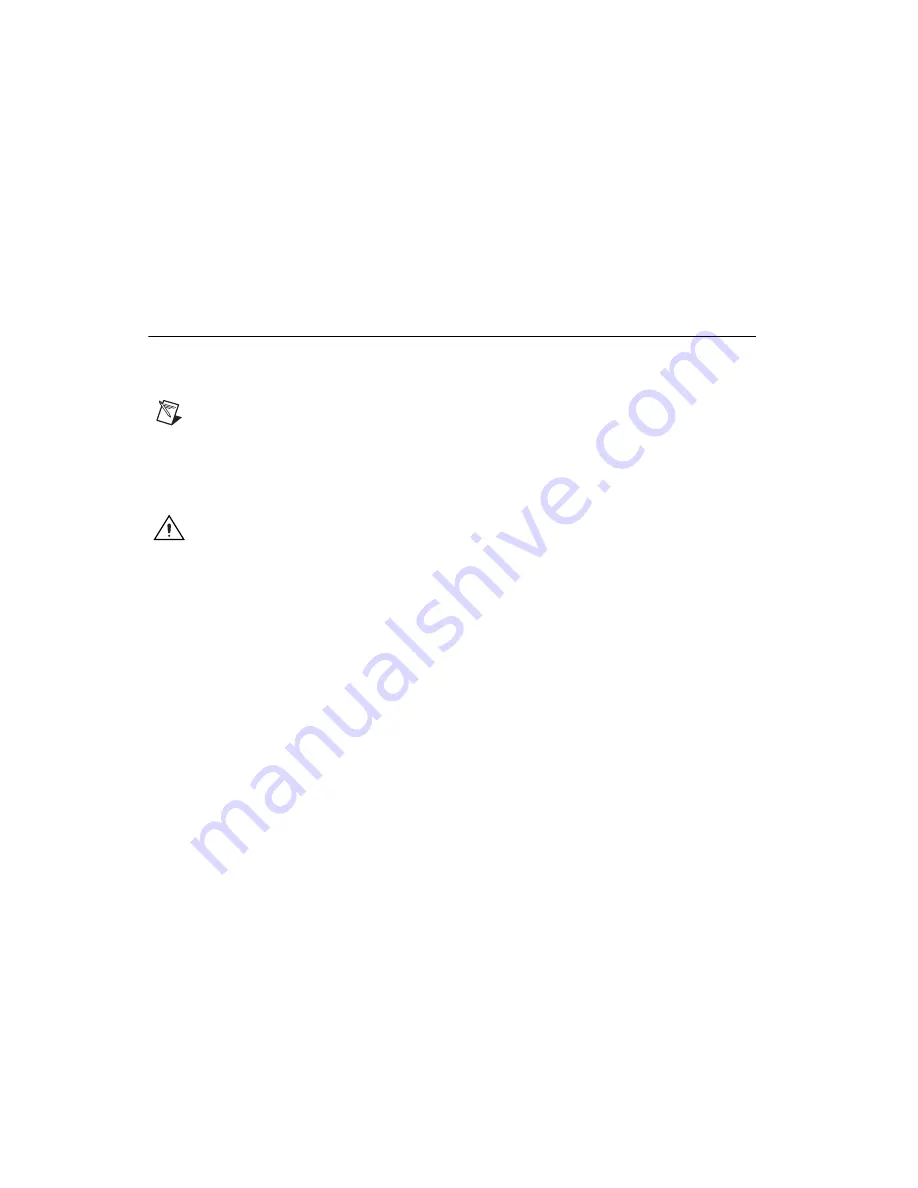
NI-FBUS Installation Guide for Windows
2
ni.com
3.
The interactive setup program guides you through the necessary steps
to install the NI-FBUS software. You may go back and change values
where appropriate by clicking
Back
. You can exit the setup where
appropriate by clicking
Cancel
.
4.
Power down your computer when the setup is complete.
5.
Continue to the
section to configure and
install your hardware.
Installing the Hardware
This section describes how to install your PCI-FBUS, PCMCIA-FBUS,
USB-8486, and FBUS-HSE/H1 linking device.
Note
Here, the term
PCI-FBUS
represents PCI-FBUS/2; the term
PCMCIA-FBUS
represents PCMCIA-FBUS, PCMCIA-FBUS/2, PCMCIA-FBUS Series 2, and
PCMCIA-FBUS/2 Series 2.
Install Your PCI-FBUS Card
Caution
Before you remove the card from the package, touch the antistatic plastic package
to a metal part of the system chassis to discharge electrostatic energy, which can damage
several components on the PCI-FBUS card.
To install the PCI-FBUS card, complete the following steps.
1.
Shut down and power off the computer. Keep the computer plugged in
so that it remains grounded while you install the PCI-FBUS card.
2.
Remove the top cover or access port of the I/O channel.
3.
Remove the expansion slot cover on the back panel of the computer.
4.
As shown in Figure 1, insert the PCI-FBUS card into any unused PCI
slot with the Fieldbus connector protruding from the opening on the
back panel. Make sure all pins are inserted an equal depth into the
connector. Although it might be a tight fit, do
not
force the card into
place.




























