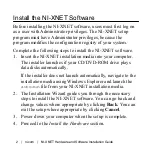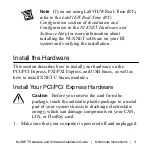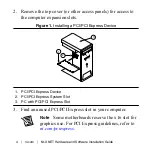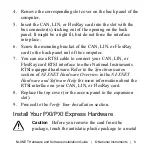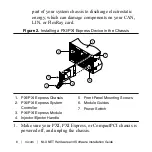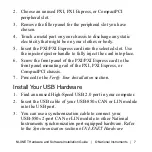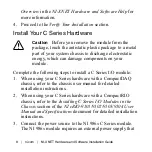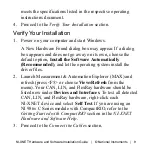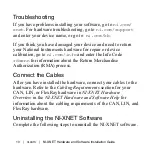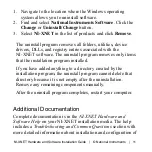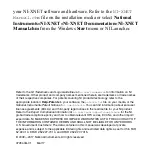1. Navigate to the location where the Windows operating
system allows you to uninstall software.
2. Find and select
National Instruments Software
. Click the
Change
or
Uninstall/Change
button.
3. Select
NI-XNET
in the list of products and click
Remove
.
The uninstall program removes all folders, utilities, device
drivers, DLLs, and registry entries associated with the
NI-XNET software. The uninstall program removes only items
that the installation program installed.
If you have added anything to a directory created by the
installation program, the uninstall program cannot delete that
directory because it is not empty after the uninstallation.
Remove any remaining components manually.
After the uninstall program completes, restart your computer.
Additional Documentation
Complete documentation is in the
NI-XNET Hardware and
Software Help
on your NI-XNET installation media. The help
includes a
Troubleshooting and Common Questions
section with
more detailed information about installation and configuration of
NI-XNET Hardware and Software Installation Guide
|
© National Instruments
|
11