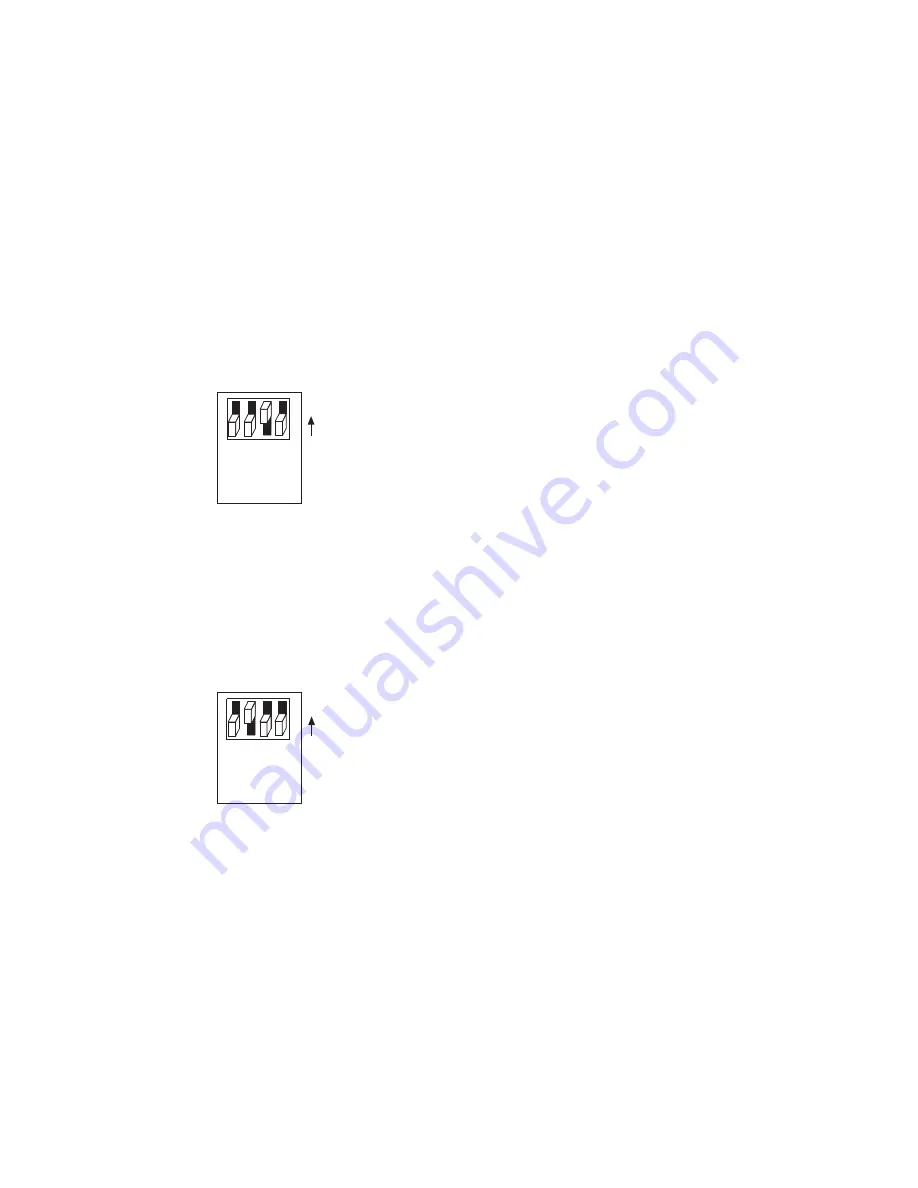
© National Instruments
|
7-5
If the software on the smart camera is corrupted, start the smart camera in safe mode and update
the software. To resume normal operations, move the SAFE MODE
switch to the OFF
position
and reapply power or restart the smart camera. Refer to the
Install Software on the NI Smart
section of Chapter 2,
, for information about updating the software
on the smart camera.
The STATUS LED flashes green three times when the smart camera is in safe mode. Keep the
SAFE MODE switch in the OFF position during normal operation.
IP RESET Switch
To clear the NI Smart Camera IP settings, move the IP RESET switch
to the ON position and reapply power or restart the smart camera. Use
the IP RESET switch to reset the TCP/IP settings when moving the
camera from one subnet to another or when the current TCP/IP settings
are otherwise invalid.
When you start the camera with the IP RESET switch in the ON
position, the camera attempts to connect to the network using DHCP. If
the camera is unable to obtain an IP address, it connects to the network with a link-local IP
address with the form
169.254.x.x
. Once you have reset the IP address, you can set up a new
network configuration for the smart camera from a development machine on the same subnet, or
you can use an Ethernet cable to connect the smart camera directly to the development computer.
To resume normal operations, move the IP RESET switch to the OFF position and reapply power
or restart the smart camera. Keep the IP RESET switch in the OFF position during normal
operation.
NO APP Switch
Move the NO APP switch to the ON position to prevent a startup
application from running when the NI Smart Camera powers on. If you
want to permanently disable the application from running when the
smart camera powers on, you can disable the startup application in
software.
To automatically run an application when the smart camera powers on,
keep the NO APP switch in the OFF position. You must configure the
application in software to automatically run when the smart camera powers on. Refer to the
LabVIEW Real-Time Module Help
for more information about automatically launching VIs
when the smart camera powers on. Refer to the
NI Vision Builder for Automated Inspection:
Configuration Help
for more information about configuring remote target options.
Keep the NO APP switch in the OFF position during normal operation.
S
AFE MODE
IP RE
S
ET
NO APP
CON
S
OLE
ON
S
AFE MODE
IP RE
S
ET
NO APP
CON
S
OLE
ON
Summary of Contents for NI Vision 17 Series
Page 1: ...ISC 1752...






























