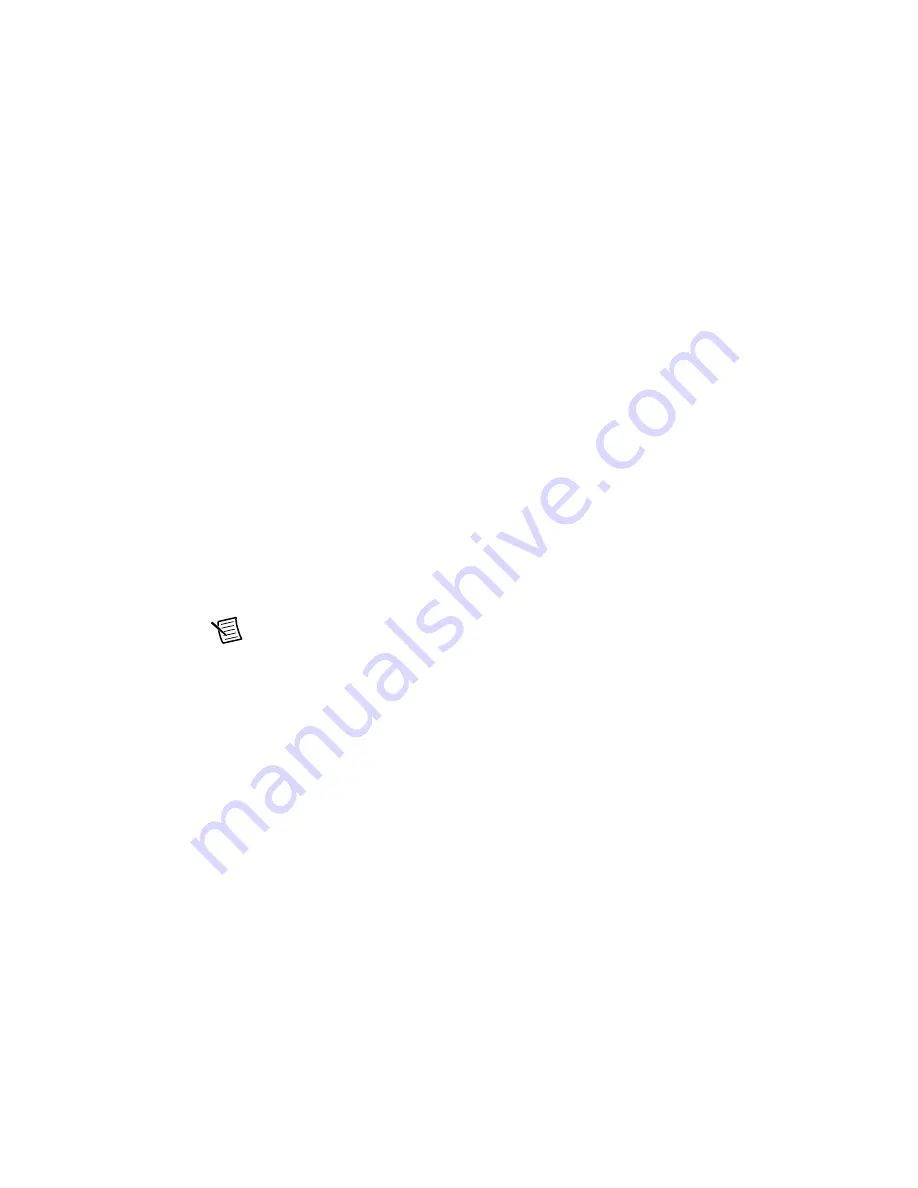
© National Instruments
|
2-5
Configure the IP Address
Complete the following steps to configure IP address settings for the NI 17xx Smart Camera in
MAX:
1.
Launch MAX by double-clicking the Measurement & Automation icon on the desktop, or
selecting
Start»All Programs»National Instruments»Measurement & Automation
Explorer
.
2.
Expand the
Remote Systems
branch of the configuration tree, and select the device you
want to configure. To uniquely identify multiple unconfigured devices, connect and
configure one device at a time.
If the NI 17xx Smart Camera does not appear in the list of targets, verify that the device has
power and is connected to an Ethernet port on the same subnet as the development
computer. Refer to Chapter 7,
LED Indicators and DIP Switches
for information about
LED status messages.
3.
In the
Hostname
field, enter a name for the device. Use the
Comments
field to enter any
additional information or a brief description of the device.
4.
Device names are limited to 31 characters with no spaces or special characters, except
hyphens. The first and last characters must be alphanumeric.
5.
Verify the IP address configuration in the
Network Settings
tab.
•
If the network is configured to issue IP addresses using DHCP, select
DHCP or Link
Local
.
•
Otherwise, select
Static
to configure the IP address manually.
Note
If the IP address is
169.254.x.x
or
0.0.0.0
, the device is only accessible
from the local subnet. To access the device from a remote subnet, configure the
device to obtain an IP address from a DHCP server or manually assign a static IP
address.
6.
If you want to prevent other users from resetting the NI 17xx Smart Camera, click the
Set
Permissions
button on the MAX toolbar to set up password protection.
7.
Click
Save
on the MAX toolbar.
8.
When prompted, click
Yes
to restart the NI 17xx Smart Camera. The initialization process
may take several minutes.
Summary of Contents for NI Vision 17 Series
Page 1: ...ISC 1752...






























