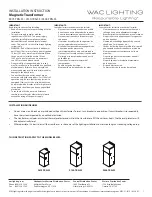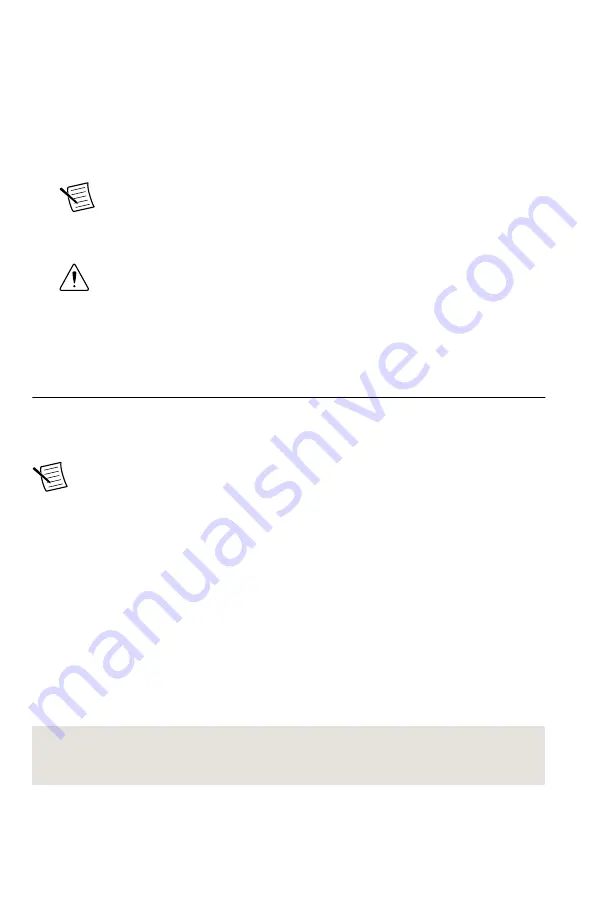
1. Launch MAX by navigating to
Start
»
All Programs
»
National Instruments
»
NI MAX
or
by clicking the NI MAX desktop icon.
2. In the Configuration pane, double-click
Devices and Interfaces
to see the list of installed
devices. Installed devices appear under the name of their associated chassis.
3. Expand your
Chassis
tree item.
MAX lists all devices installed in the chassis. NI 5644R devices appear as NI-RIO
devices in the list. Your default device names may vary.
Note
If you do not see your hardware listed, refer to the
Troubleshooting
section of this document.
4. Record the device identifier MAX assigns to the hardware. Use this identifier when
programming the NI 5644R.
Caution
When you install, uninstall, or move an NI-RIO device in your
system, resource identification of your NI-RIO devices may change. Whenever
any of these changes occur, verify resource identification of all your NI-RIO
devices in MAX, and, if necessary, make changes to your software and
documentation.
Self-Calibration
Self-calibration adjusts the NI 5644R for variations in the module environment using an
onboard high-precision calibration tone. Perform a complete self-calibration after first
installing your module and letting it warm up for 30 minutes.
Note
Warm up begins when the PXI Express chassis has been powered on and the
operating system has completely loaded.
The NI 5644R modules are externally calibrated at the factory; however, you should perform a
self-calibration in any of the following situations:
•
After first installing the NI 5644R into your chassis
•
After any module in the chassis is installed, uninstalled, or moved
•
When the system is in an environment where the ambient temperature varies or the
module temperature has drifted more than ±5 °C from the temperature at the last self-
calibration
•
To periodically adjust for small performance drifts that occur with product aging
NI recommends you perform the self-calibration from the installed self-calibration executable
located at
Start
»
All Programs
»
National Instruments
»
Vector Signal Transceivers
»
VST
Self Calibrate
. When using LabVIEW, you can also use the niVST Self-Calibrate VI, located
on the
Functions
»
Instrument I/O
»
Instrument Drivers
»
NI VST Calibration
palette.
Related Information
Refer to the NI RF Vector Signal Transceivers Help for more information about self-
calibration and self-calibrating in text-based languages.
NI PXIe-5644R Getting Started Guide
|
© National Instruments
|
15
Summary of Contents for NI PXIe-5644R
Page 1: ...PXIe 5644...