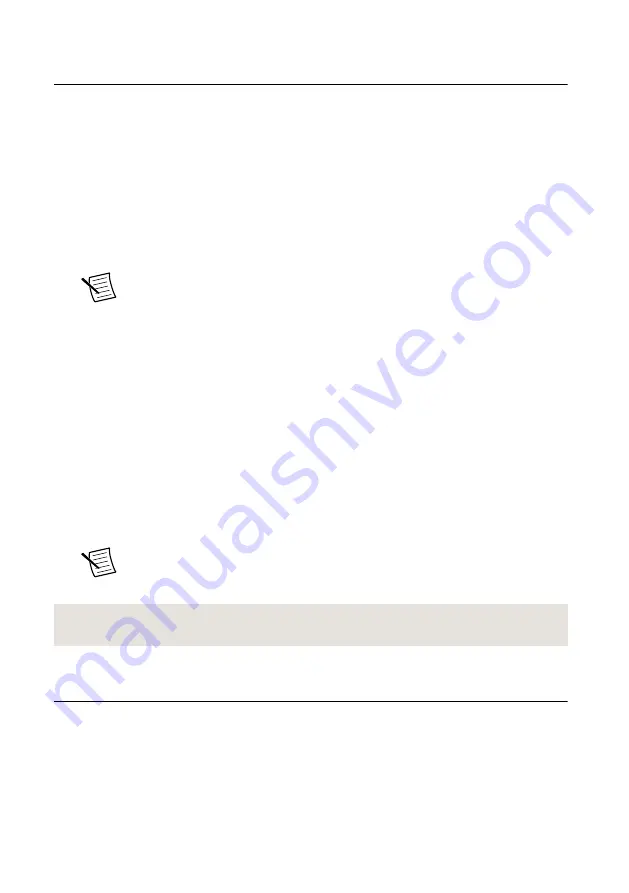
Configuring the Hardware in MAX
Use Measurement & Automation Explorer (MAX) to configure your National Instruments
hardware. MAX informs other programs about which devices reside in the system and how
they are configured. MAX is automatically installed with NI-SCOPE .
1.
Launch Measurement & Automation Explorer (MAX).
MAX should automatically detect the device you installed.
2.
In the Configuration pane, double-click
Devices and Interfaces
to see the list of installed
devices. Installed devices appear under the name of their associated chassis.
3.
Expand your
Chassis
tree item. MAX lists all devices installed in the chassis. Your
default device names may vary.
Note
If you do not see your hardware listed, press <F5> to refresh the list of
installed devices. If the device is still not listed, power off the system, ensure
the device is correctly installed, and restart.
4.
Record the device identifier MAX assigns to the hardware. Use this identifier when
programming the NI 5105.
5.
The MAX self-test performs a basic verification of hardware resources. To self-test a
module in MAX, right click the module and select
Self-Test
.
6.
Run the test panels on the device to verify the signal.
a)
To access the test panels, right-click the device and select
Test Panels
. The
NI-SCOPE Soft Front Panel (SFP) launches automatically.
b)
Do one of the following to connect a signal to the device:
•
Connect an external signal by clicking
Auto
or by selecting the appropriate
device parameters for the signal.
•
Connect a cable from PFI 1 to an input channel and select
Utility
»
Probe
Compensation
from the SFP menu.
Note
The NI 5105 has self-calibration capabilities, which you can access
programmatically with NI-SCOPE and your ADE, or interactively with
NI-SCOPE SFP or MAX.
Related Information
Programming the NI 5105
You can acquire data interactively using the NI-SCOPE SFP, or you can use the NI-SCOPE
instrument driver to program your device in the supported ADE of your choice.
NI PXI/PXIe/PCI-5105 Getting Started Guide
|
© National Instruments
|
9


































