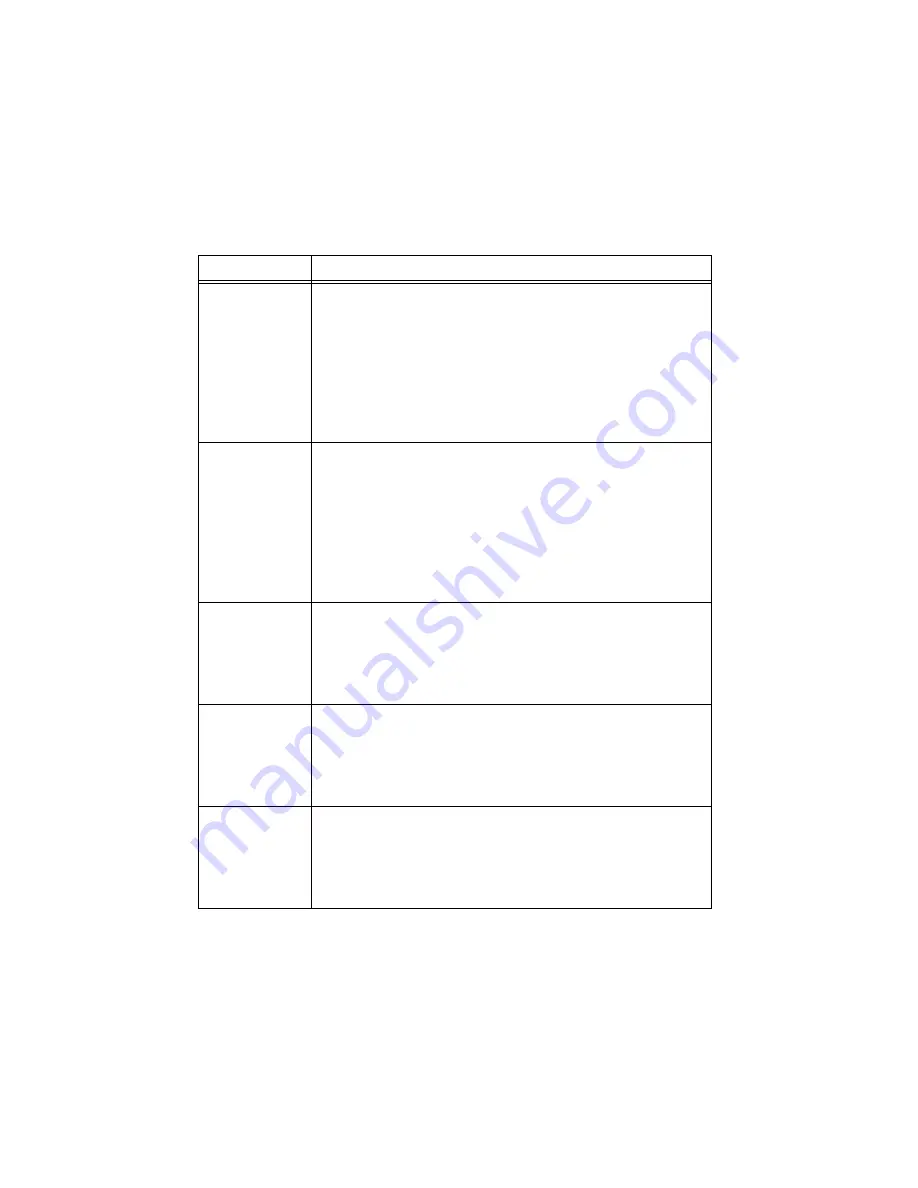
10
|
ni.com
|
NI PXIe-1491 Getting Started Guide
The following table includes LED and indication information for the NI PXIe-1491 front panel
LEDs.
Table 4.
NI PXIe-1491 Front Panel LEDs
LED
Indication
ACCESS
Indicates the following basic hardware states:
•
OFF—The device is not yet initialized or has detected a problem
with a power rail.
•
AMBER—The device is being accessed.
Accessed
means the device
setup registers are being written to in order to control the device.
•
GREEN—The device is ready to be configured.
•
RED—The device has exceeded approved operating temperature
and thermal shutdown has occurred.
ACTIVE
Indicates the following active states:
•
OFF—The device is not armed, triggered, or acquiring a waveform.
•
AMBER—The device is armed and waiting for a trigger.
•
GREEN—The device has received a Reference trigger. A green
LED also indicates the device is acquiring a waveform.
•
RED—The device has detected an error. You must use the
application software to access the device to determine the error
cause. The LED remains red until the error condition is removed.
SYNC
Indicates the following states for the selected input:
•
OFF—No valid input signal from the source is detected, or the
device is not yet in an operational state.
•
GREEN—The device has detected a valid input signal from the
source.
LAN LINK/ACT
Indicates the following states for the selected input:
•
GREEN—There is a link over the Ethernet cable, but there is no
active communication.
•
BLINKING GREEN—There is active communication over the
Ethernet cable.
HEC LINK/ACT
Indicates the following states for the selected input:
•
YELLOW—The device is not yet functional, or there is a link over
the HDMI cable, but there is no active communication.
•
BLINKING YELLOW—There is active communication over the
HDMI cable.






























