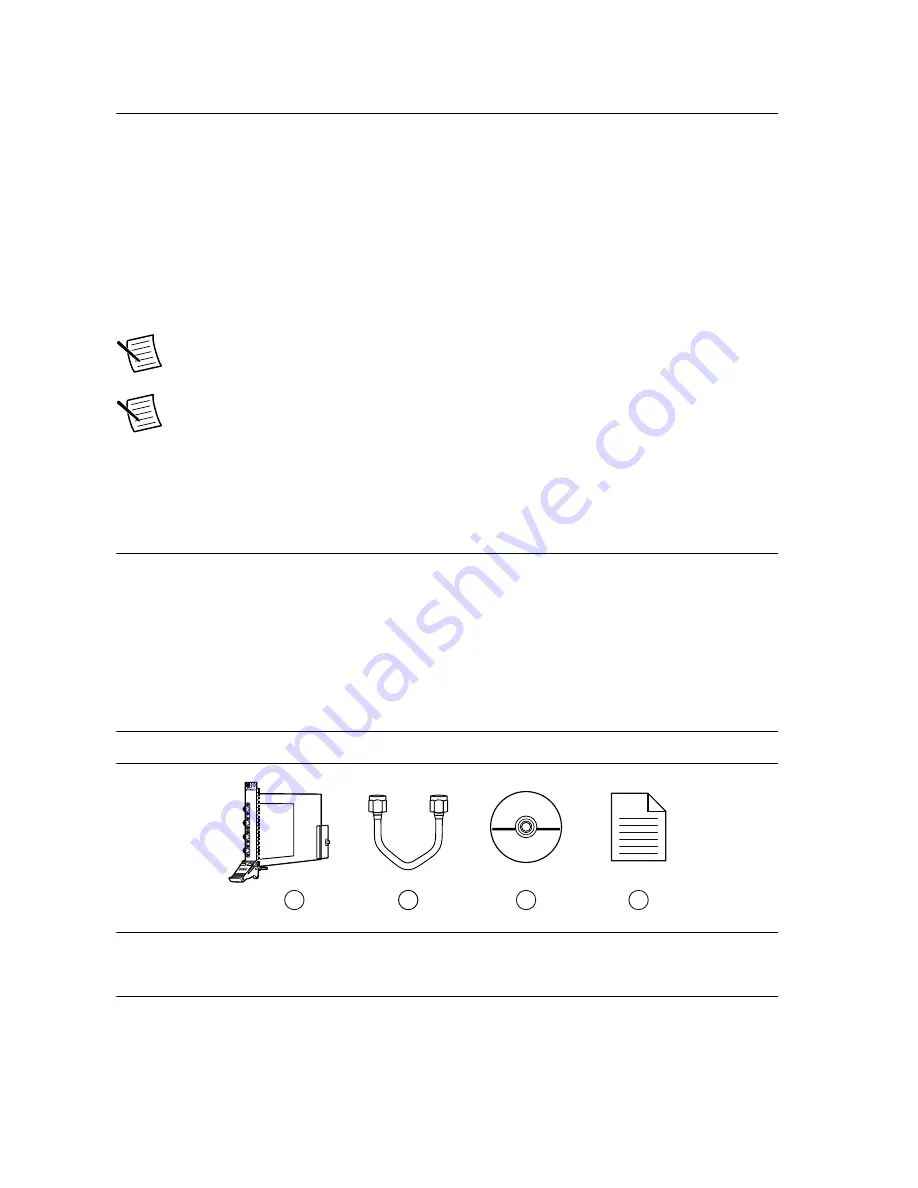
Preparing the Environment
Ensure that the environment you are using the NI 5690 in meets the following specifications.
............................................................................
Operating temperature
0 to 55 °C
............................................................................
Operating humidity
10% to 90% RH, noncondensing
............................................................................
Pollution Degree
2
............................................................................
Maximum altitude
2,000 m
Indoor use only.
Note
Refer to the device specifications on
ni.com/manuals
for complete
specifications.
Note
Do not operate the device in a manner not specified in this document.
Product misuse can result in a hazard. You can compromise the safety protection
built into the product if the product is damaged in any way. If the product is
damaged, return it to National Instruments for repair.
Verifying the System Requirements
To use the NI-5690 instrument driver, your system must meet certain requirements.
For more information about minimum system requirements, recommended system, and
supported application development environments (ADEs), refer to the product readme, which
is available on the driver software media or online at
ni.com/updates
.
Verifying the Kit Contents
Figure 1.
NI 5690 Kit Contents
1
3
4
2
1. NI 5690 Module
2. SMA Cable
3. NI-5690 Driver Software Media
4. NI PXI-5690 Getting Started Guide (this
document)
NI PXI-5690 Getting Started Guide
|
© National Instruments
|
3































