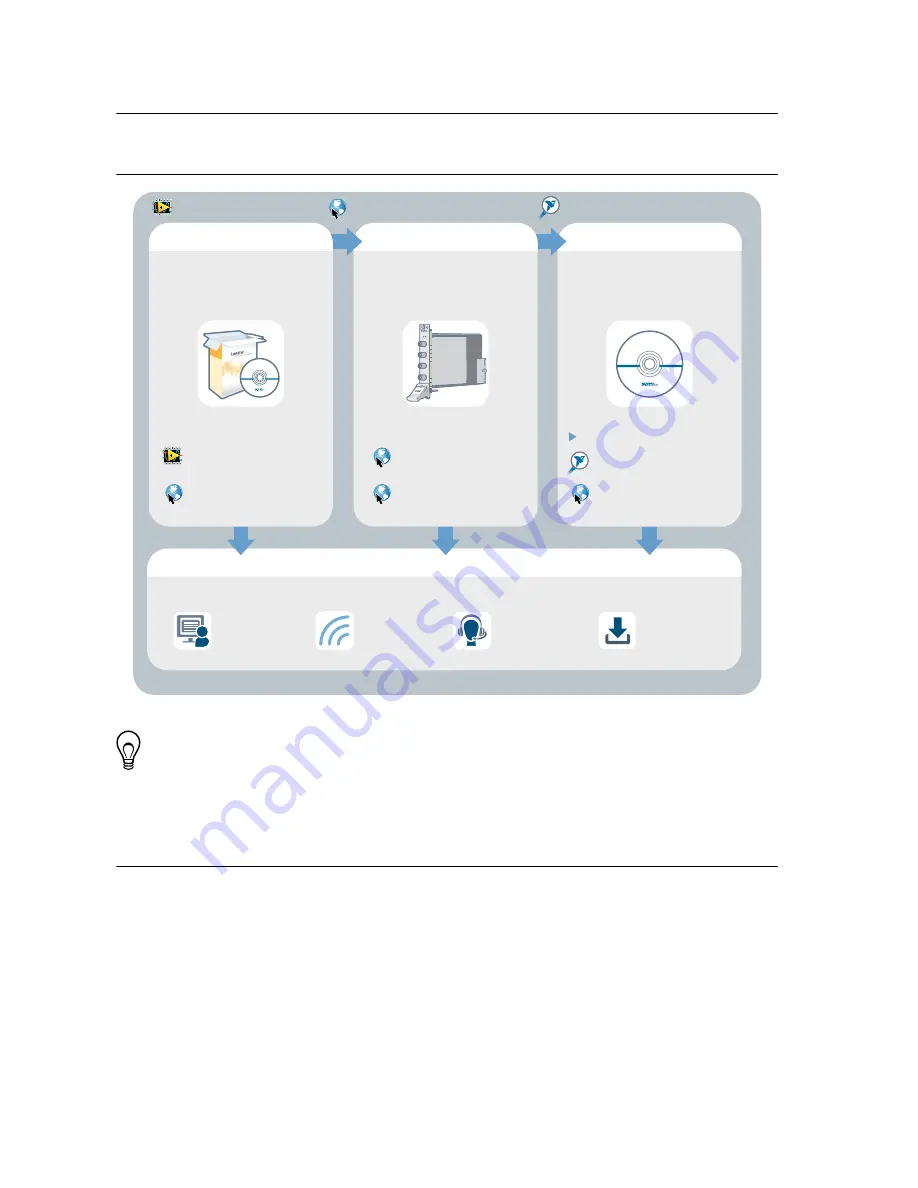
Where to Go Next
Refer to the following figure for information about other product tasks and associated
resources for those tasks.
custom applications within
an application programming
interface (API).
NI-5690 Examples*
NI RF Signal Conditioning
Devices Help*
NI-5690 Instrument Driver
about hardware features
or review device
specifications.
more about your products through
ni.com.
NI PXI-5690
Specifications*
NI RF Signal Conditioning
Devices Help*
the application
development environment (ADE)
for your application.
Learn LabVIEW Basics
Getting Started with
LabWindows/CVI
*This item is also installed with the driver software.
Located in the hardware kit
Located online at
ni.com/manuals
Located using the NI Example Finder
EXPLORE
LEARN
CREATE
DISCOVER
RF Preamplifier
NI PXI-5690
Support
ni.com/support
RF Solutions
ni.com/rf
Updates
ni.com/updates
Services
ni.com/services
Tip
The
NI RF Signal Conditioning Devices Help
is an HTML version of a
traditional user manual that includes detailed information about RF fundamentals,
device features, and programming with the NI-5690 instrument driver.
Worldwide Support and Services
The National Instruments website is your complete resource for technical support. At
ni.com/
support
, you have access to everything from troubleshooting and application development
self-help resources to email and phone assistance from NI Application Engineers.
Visit
ni.com/services
for NI Factory Installation Services, repairs, extended warranty, and
other services.
NI PXI-5690 Getting Started Guide
|
© National Instruments
|
13






























