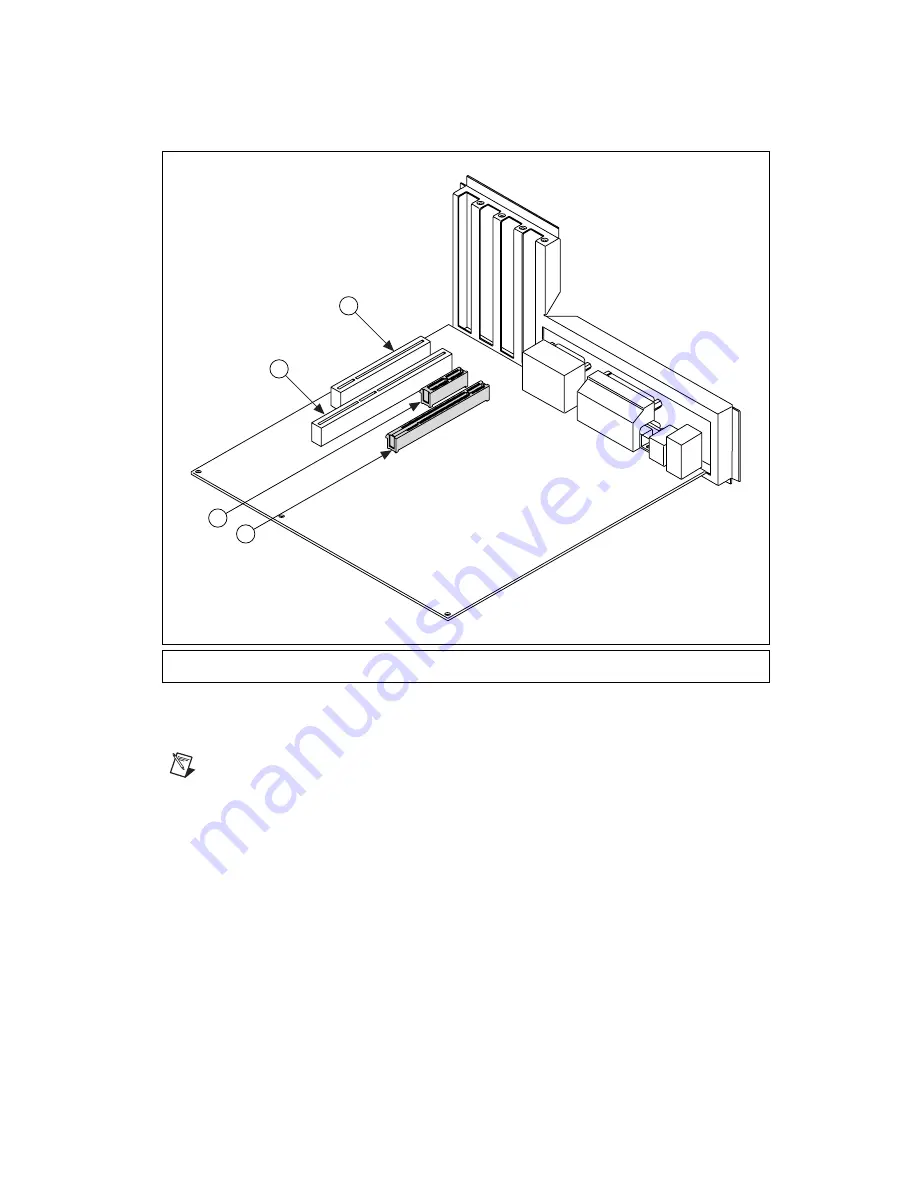
©
National Instruments Corporation
5
Getting Started with the NI PCIe-8255R
Figure 1.
PC Expansion Slots
6.
Remove your device from the antistatic package and gently rock the NI 8255R into the slot. The
connection may be tight, but do
not
force the device into place.
Note
Check that the bracket of your device aligns up with the hole in the back panel rail of the
computer chassis.
7.
Secure the device mounting bracket to the back panel rail of the computer.
8.
To provide power to your camera, connect an unused power connector from the ATX power supply
on your computer to the camera power ATX connector on your NI 8255R. Refer to Figure 2 for
information about placement of the connectors on the NI 8255R.
1
PCI 32-bit Connector
2
PCI 64-bit and/or PCI-X Connector
3
PCIe x1 Connector
4
PCIe x16 Connector
2
1
3
4






























