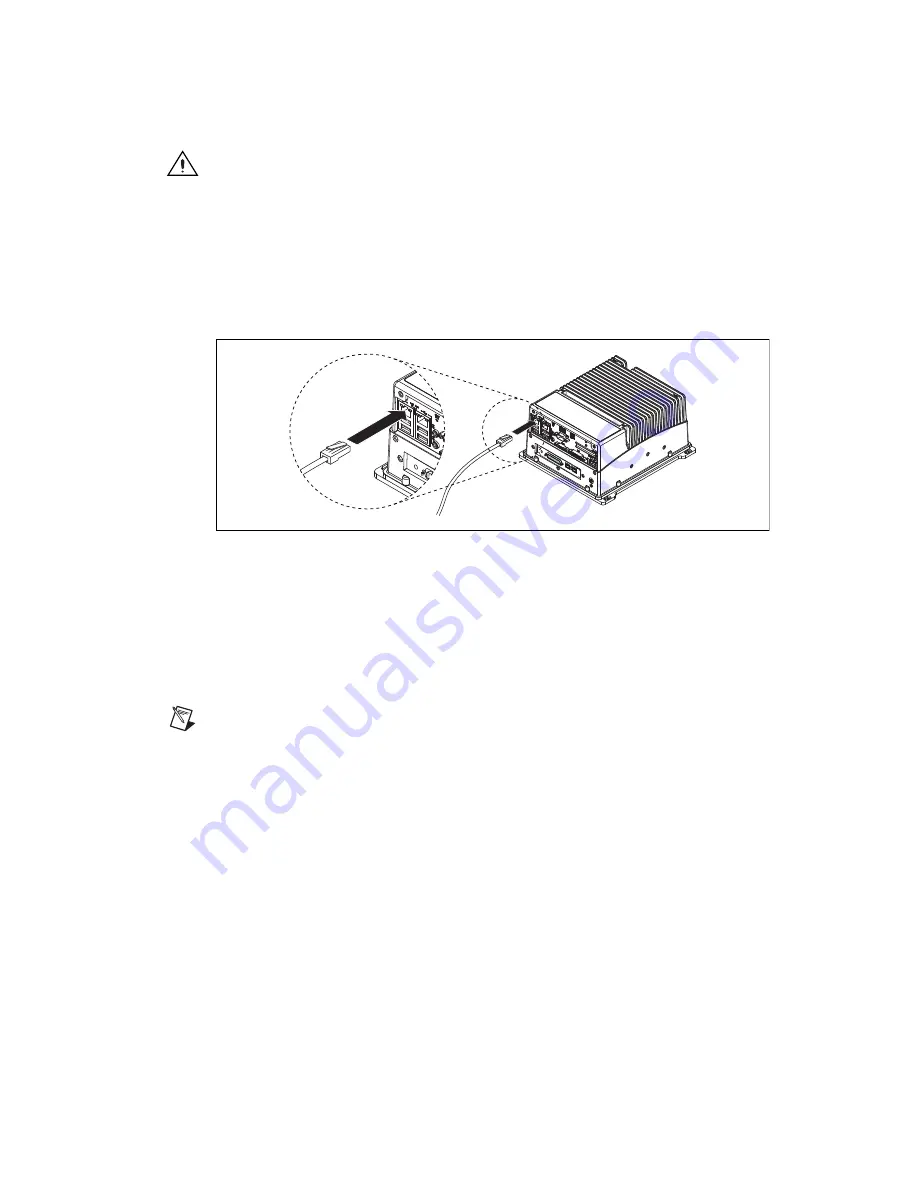
©
National Instruments Corporation
9
Getting Started with the NI EVS-1464RT
Caution
To prevent data loss and to maintain the integrity of your Ethernet installation, do not use
a cable longer than 100 m. Use a shielded twisted pair Ethernet cable for maximum signal integrity.
If you are using 1,000 Mbps Ethernet, use a CAT 5e or CAT 6 shielded twisted-pair Ethernet cable.
After configuration, the NI EVS-1464RT device can run an inspection autonomously, without any
connection to a development computer.
Connecting Directly to the Development Computer
To connect the NI EVS-1464RT device to the development computer, complete the following steps:
1.
Use a standard Ethernet cable to connect the Ethernet port on the development computer to the
primary network connector on the NI EVS-1464RT front panel, as shown in Figure 3.
Figure 3.
Connecting to the Primary Ethernet Connector on the NI EVS-1464RT
2.
Power on the NI EVS-1464RT. The NI EVS-1464RT automatically attempts to detect the presence
of a network. If a DHCP server is not available, the NI EVS-1464RT uses a link-local address to
connect directly to the development computer.
The NI EVS-1464RT is now connected directly to the development computer.
Connecting to the Development Computer Through a Network
To connect the NI EVS-1464RT to the development computer through a network, refer to Figure 4 and
complete the following steps.
To configure the NI EVS-1464RT device, it must reside on the same subnet as the development
computer. If you want to deploy the NI EVS-1464RT
on a different subnet, first connect and configure
the NI EVS-1464RT on the same subnet as the host computer. If you want to assign a static IP address
for a different subnet, do so while the NI EVS-1464RT is connected to the development computer. After
installing software on the NI EVS-1464RT physically move the NI EVS-1464RT to the correct subnet.
Refer to Appendix D,
Common Questions
, of the
NI EVS-1464 Series User Manual
to troubleshoot
network configuration issues.
DIGIT
AL I/O
!
IEEE 1
3
94
b
IEEE 1
3
94
b
CAM
I
S
O
!



















