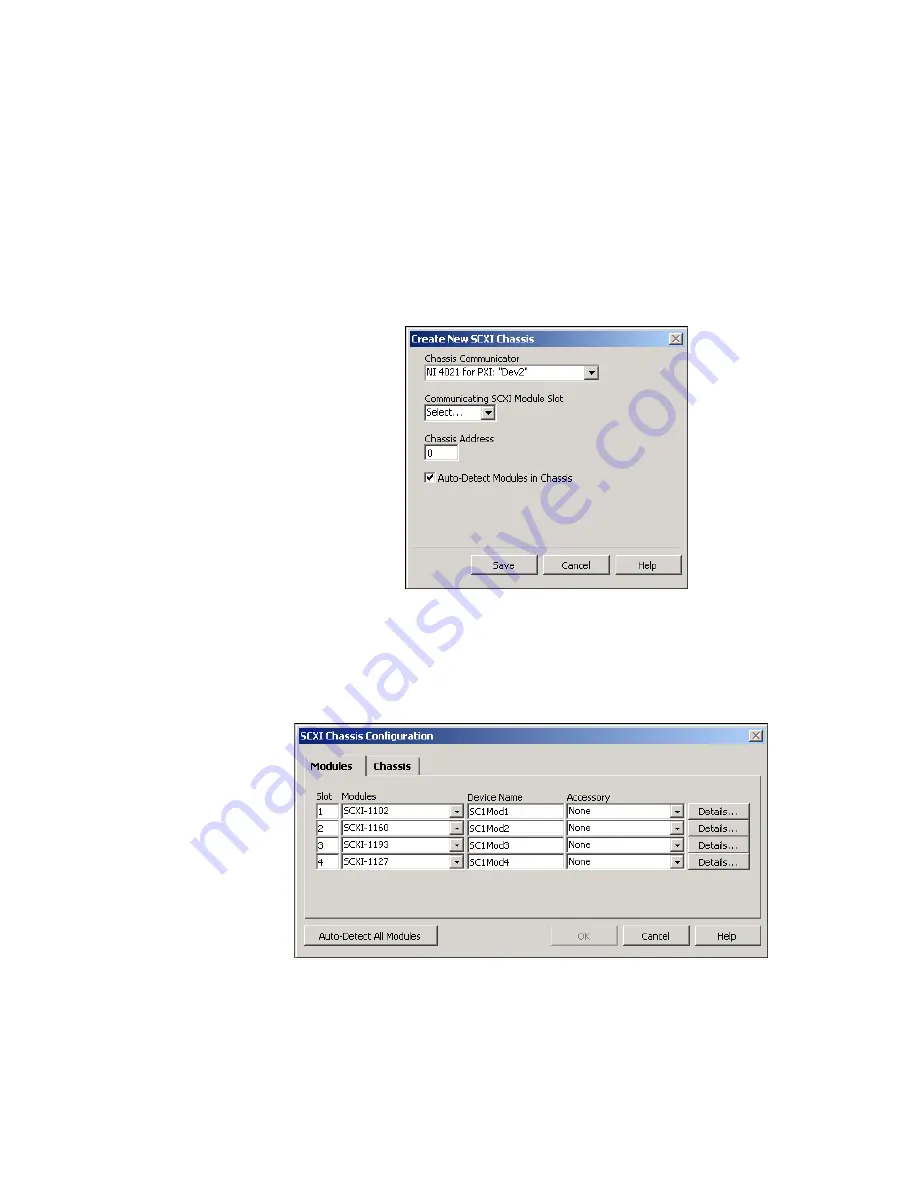
©
National Instruments Corporation
21
NI Switches Getting Started Guide
4.
Select the module slot connected to the chassis communicator from
Communicating SCXI Module Slot
.
5.
Enter the chassis address setting in
Chassis Address
. Make sure the
setting matches the address setting on the SCXI chassis.
6.
Select whether or not to auto-detect SCXI modules. If you do not
auto-detect modules, MAX disables the Communicating SCXI
Module Slot.
7.
Click
Save
.
Figure 13.
Configuring SCXI Switch Modules Under NI-DAQmx Devices
8.
The SCXI Chassis Configuration window opens. The
Modules
tab is
selected by default. If you did not auto-detect modules, select an SCXI
module from the
Modules
list box. Be sure to locate the module in the
correct slot.
Figure 14.
Configuring SCXI Switch Modules Under NI-DAQmx Devices


























