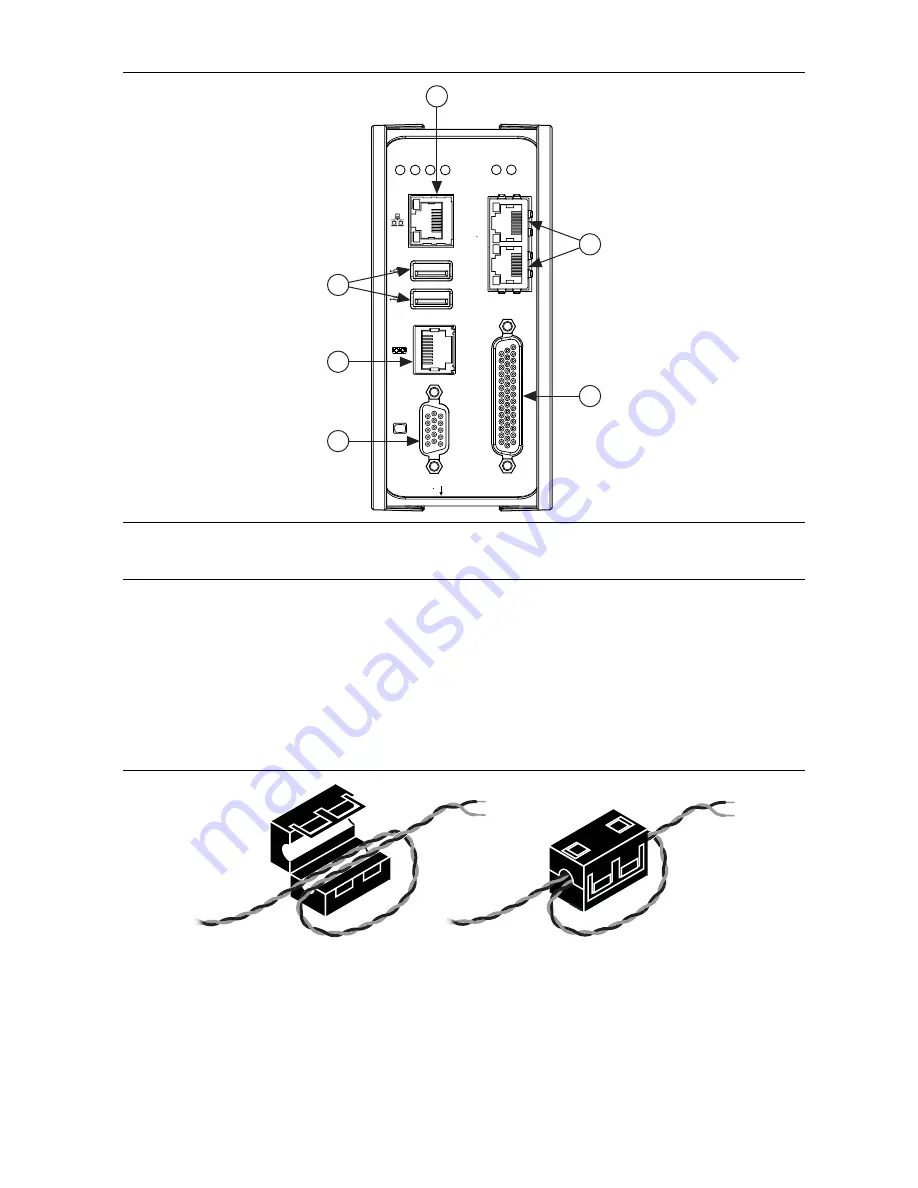
NI CVS-1458 Getting Started Guide
|
© National Instruments
|
5
Figure 2.
NI CVS-1458 Front Panel Connectors
Connecting the System Power Supply
Complete the following steps to supply power to the NI CVS-1458.
1. Make sure the power source is turned off.
2. Install one ferrite across the negative and positive leads of the power source, approximately
50 to 75 mm (2 to 3 in.) from the end of the power input wires, as shown in Figure 3.
Figure 3.
Installing a Ferrite on the Power Leads
1
VGA Connector
2
RJ50 Serial Port
3
USB 2.0 Ports
4
RJ45 Network Port
5
Gigabit Ethernet PoE Ports
6
44-pin Digital I/O Connector
NI CVS-1458
Compact Vision System
RESET
DIGIT
AL I
/O
10/100/
1000
ACT/
LINK
USER1
USER2
PWR/
FA
U
L
T
DRIVE
Po
E
0
P
oE POR
T 0
P
oE POR
T 1
Po
E
1
5
3
6
1
4
2






























