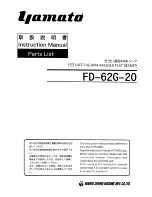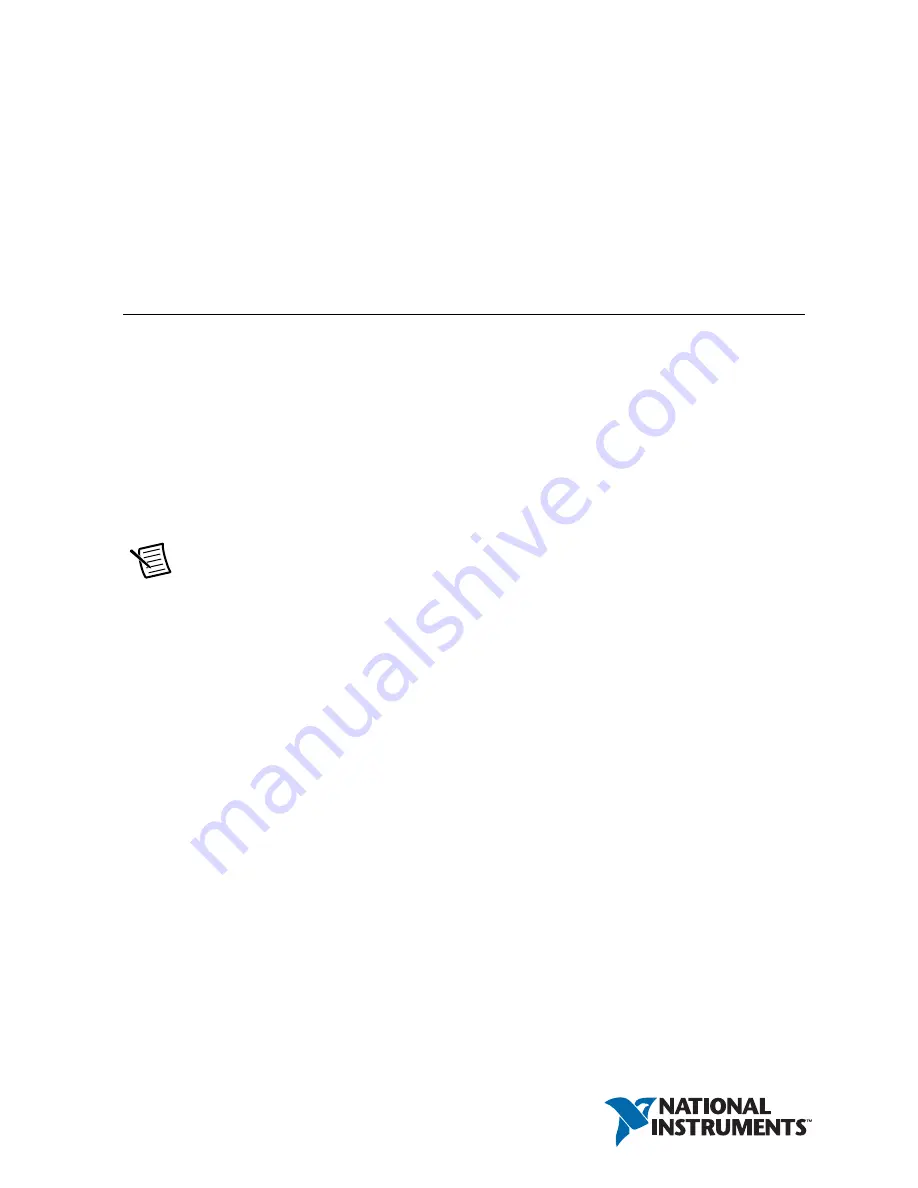
GETTING STARTED GUIDE
NI CVS-1458
Compact Vision System with GigE Vision and Reconfigurable I/O
The NI CVS-1458 is a compact vision system that acquires, processes, and displays images from
GigE Vision cameras. The NI CVS-1458 ships with preloaded Windows Embedded Standard 7
64-bit. This document explains how to install and configure the NI CVS-1458.
Required Components
The following items are necessary to set up and use the NI CVS-1458:
NI CVS-1458 device
One or two GigE Vision cameras
One CAT 5e or CAT 6 1000Base-T Ethernet cable per GigE Vision camera
One CAT 5 10/100Base-TX, CAT 5e, or CAT 6 1000Base-T Ethernet cable to connect the
device to a network.
Note
A CAT 5e or CAT 6 1000Base-T Ethernet cable is required to achieve
1,000 Mbps (Gigabit) Ethernet performance. CAT 5e and CAT 6 Ethernet cables
adhere to higher electrical standards required for Gigabit Ethernet communication.
CAT 5 cables are not guaranteed to meet the necessary requirements. While CAT 5
cables may appear to work at 1,000 Mbps, CAT 5 cables are likely to cause bit errors
resulting in degraded network performance.
Monitor
Keyboard
Mouse
A compatible power supply, such as the NI PS-15 Power Supply (part number 781093-01)
Two ferrites (part number 711849-01)