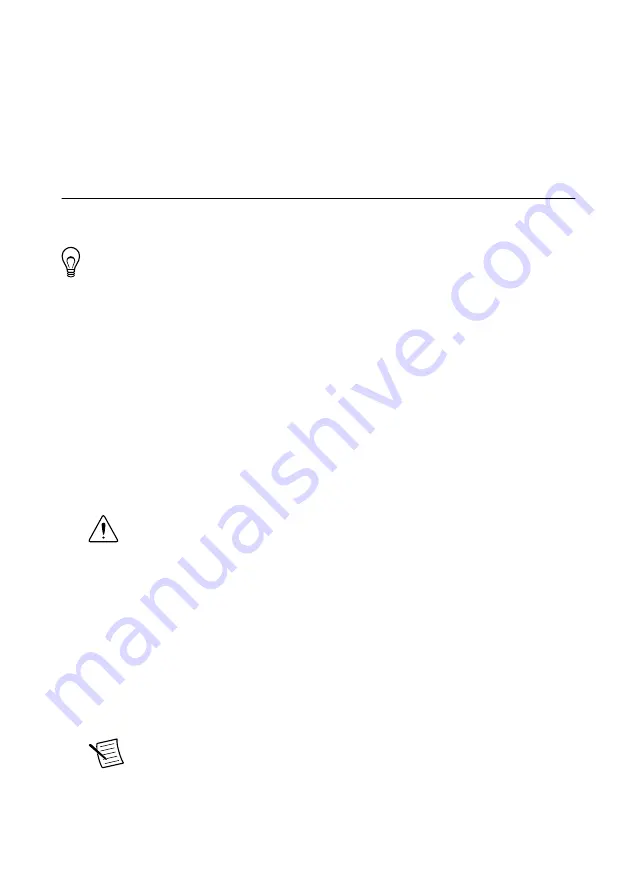
Ambient Temperature......................................................................................................13
Mounting the Device Directly on a Flat Surface............................................................ 14
Mounting the Device on a Panel..................................................................................... 15
Mounting the Device on a DIN Rail............................................................................... 16
Mounting the Device on a Rack......................................................................................18
Mounting the Device on a Desktop.................................................................................18
Configuring the NI 9149
You can connect the NI 9149 to a host computer or network and configure the startup options
using the USB device port or the RJ-45 Gigabit Ethernet port 1.
Tip
Refer to the getting started guide on
instructions and information about connecting to a host computer using the USB
device port. NI recommends using the USB device port for configuration, debug,
and maintenance.
Connecting the NI 9149 to the Host Computer or
Network Using Ethernet
Complete the following steps to connect the NI 9149 to a host computer or Ethernet network
using the RJ-45 Gigabit Ethernet port 1. NI recommends using the RJ-45 Gigabit Ethernet port
1 for communication with deployed systems.
1.
Power on the host computer or Ethernet hub.
2.
Connect the RJ-45 Gigabit Ethernet port 1 on the NI 9149 to the host computer or
Ethernet hub using a standard Category 5 (CAT-5) or better shielded, twisted-pair
Ethernet cable.
Caution
To prevent data loss and to maintain the integrity of your Ethernet
installation, do not use a cable longer than 100 m (328 ft).
The NI 9149 attempts to initiate a DHCP network connection the first time you connect
using Ethernet. The NI 9149 connects to the network with a link-local IP address with the
form 169.254.
x
.
x
if it is unable to initiate a DHCP connection.
Finding the NI 9149 on the Network (DHCP)
Complete the following steps to find the NI 9149 on a network using DHCP.
1.
Disable secondary network interfaces on the host computer, such as a wireless access
card on a laptop.
2.
Ensure that any anti-virus and firewall software running on the host computer allows
connections to the host computer.
Note
MAX uses UDP 44525. Refer to the documentation of your firewall
software for information about configuring the firewall to allow communication
through the UDP 44525.
3.
Launch MAX on the host computer.
2
|
ni.com
|
NI 9149 User Manual

















