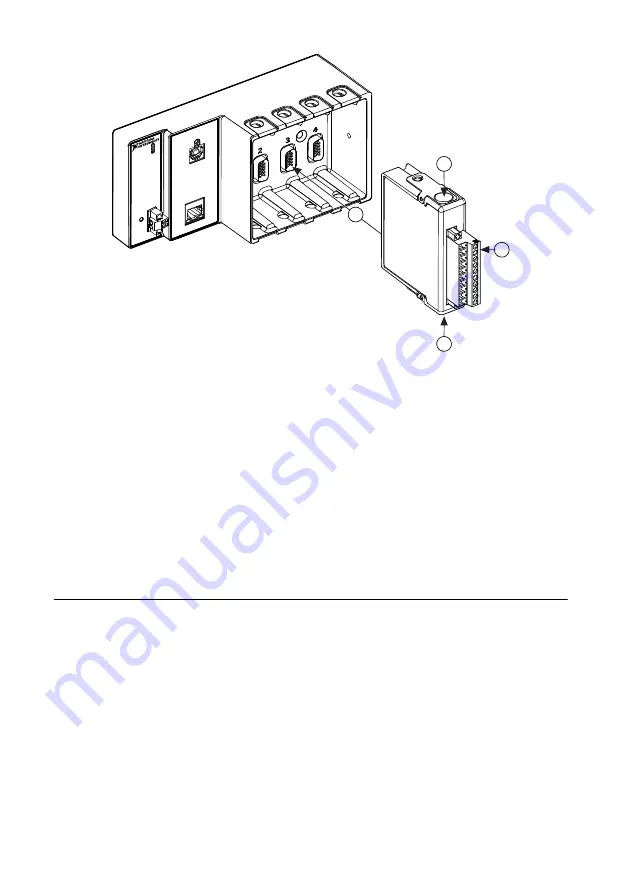
2
2
3
1
1.
Verify that power is not connected to the I/O connector(s) on the C Series module. If the
system is in a nonhazardous location, the NI 9147 can be powered on when you install
modules.
2.
Press the latches on the C Series module.
3.
Align the C Series module with a slot and seat it in the slot until the latches lock in place.
Removing C Series Modules
Verify that power is not connected to the I/O connector(s) on the C Series module before you
remove a module from the NI 9147. If the system is in a nonhazardous location, the NI 9147
can be powered on when you remove modules.
Connecting the NI 9147
The NI 9147 has the following connectors, LEDs, and buttons.
NI 9147 Getting Started Guide
|
© National Instruments
|
5
































