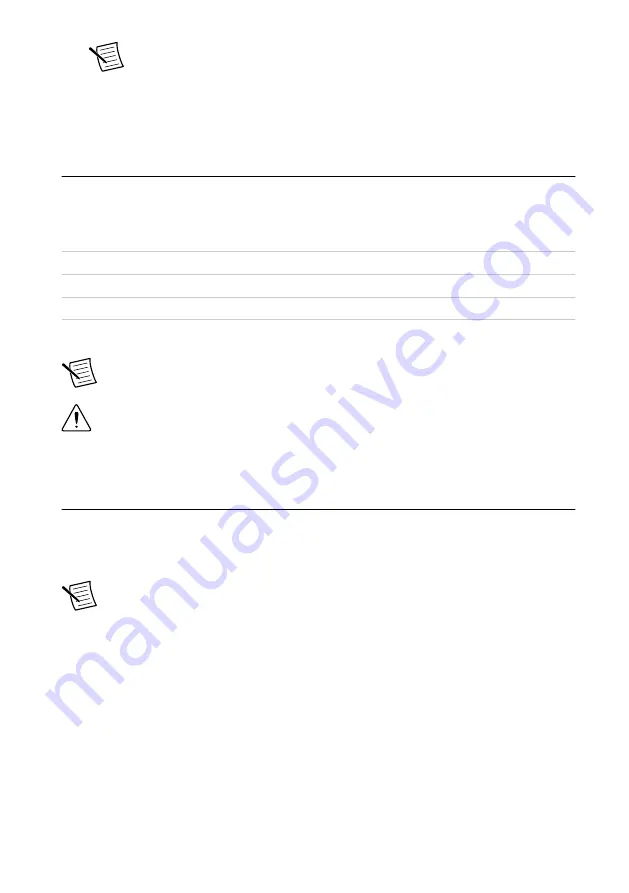
Note
Do not install a device if it appears damaged in any way.
3. Unpack any other items and documentation from the kit.
Store the device in the antistatic package when the device is not in use.
Preparing the Environment
Ensure that the environment you are using the NI-7932R in meets the following specifications.
Operating temperature (IEC 60068-2-1,
IEC 60068-2-2)
0 °C to 55 °C
Operating humidity (IEC 60068-2-56)
10% to 90% RH, noncondensing
Pollution Degree
2
Maximum altitude
2,000 m at 25 °C ambient temperature
Indoor use only.
Note
Refer to the
NI-7932R Specifications
at
specifications.
Caution
Clean the hardware with a soft, nonmetallic brush. Make sure that the
hardware is completely dry and free from contaminants before returning it to
service.
Wiring Power to the NI-7932R
The NI-7932R requires a 9 V to 30 V external power supply that meets the specifications in
the
NI-7932R Specifications
. The NI-7932R filters and regulates the supplied power and
provides power for the I/O modules.
Note
You can latch the power plug to the NI-7932R using two screws tightened to
0.20 to 0.25 N · m (1.8 to 2.2 lb · in.) of torque.
The maximum wire gage accepted by the power connector plug is 16 AWG. You must use a
stripped wire length of 10 mm (.394 in).
When the POWER LED on the front panel is lit green, the device is powered.
The NI-7932R has reverse-voltage protection.
Complete the following steps to connect a power supply to the NI-7932R.
1. Ensure the power source is turned off.
2. Connect a positive wire to the positive terminal of the power connector plug, and connect
a negative wire to the negative terminal of the power connector plug.
6
|
ni.com
|
NI-7932R Getting Started Guide
Summary of Contents for NI-7931
Page 1: ...NI 7931...





































