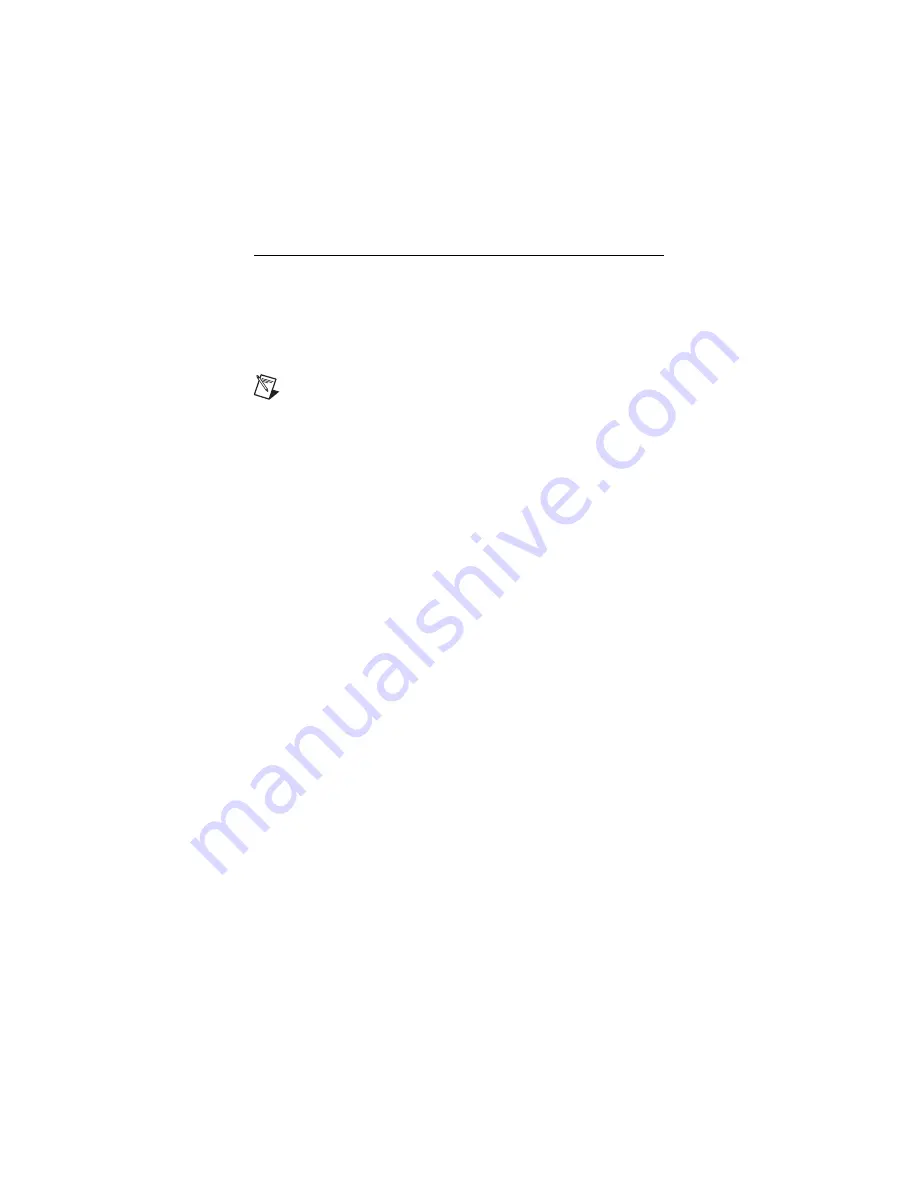
NI High-Speed Digitizers Getting Started Guide
26
ni.com
Appendix C: Troubleshooting
Front Panel ACCESS LED on PXI Module is Off
When PXI Chassis is On
If the ACCESS LED on the digitizer is not lit after you power on the PXI
chassis, a problem may exist with the PXI power rails, a hardware device, or
the LED.
Note
The LEDs may not light until the device has been configured
in MAX. Before troubleshooting this issue, verify that the device
appears in MAX.
Complete the following steps to troubleshoot this issue:
1. Power off your PXI chassis.
2. Disconnect any signals from the PXI module front panel.
3. Remove the PXI module and inspect for signs of damage. Do
not
reinstall
a damaged device.
4. Reinstall the PXI module as described in step
5. Power on the PXI chassis.
6. Verify that the device appears in MAX.
7. Reset the device in MAX and perform a self-test. For information about
performing device resets and self-tests in MAX, refer to
step
6. Configuring and Testing in MAX
.
8. If the ACCESS LED still fails to light, contact NI Technical Support at
ni.com/support
.
Device Does Not Appear in MAX
Complete the following steps if the device does not appear in MAX:
1. In the MAX Configuration pane, click
Devices and Interfaces
to expand
the category.
2. Click
Traditional NI-DAQ Devices
or
NI-DAQmx Devices
and
press <F5> to refresh the list of installed devices.
3. If the device is still not listed, power down the system, verify that the
device is correctly installed, and restart.
4. If the device still does not appear under
Devices and Interfaces
, contact
NI Technical Support at
ni.com/support
.





































