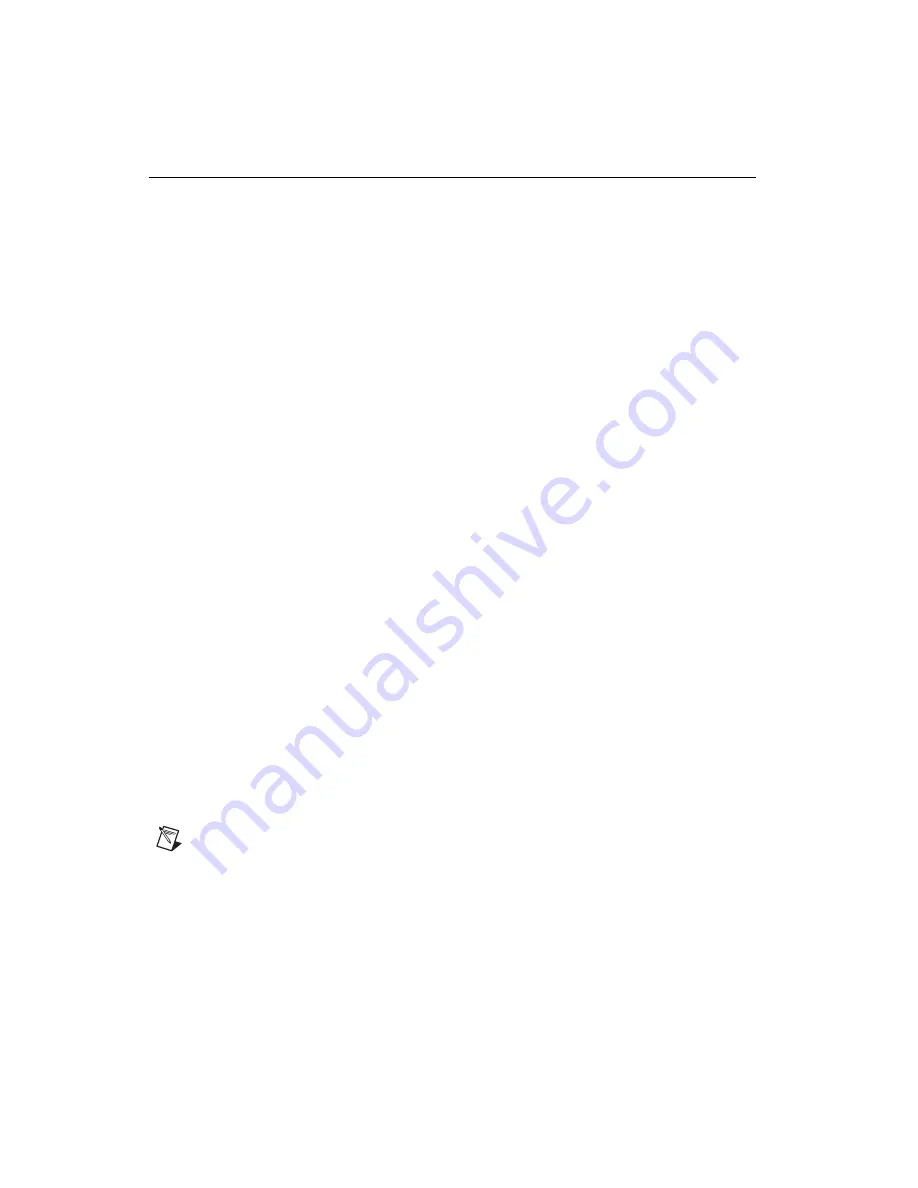
NI PXIe-6672 Calibration Procedure
4
ni.com
Calibration Procedure
The steps used in the calibration procedure are as follows:
1.
Initial setup.
2.
Verification.
3.
Adjustment.
4.
Reverification.
Initial Setup
Complete the following steps to set up the NI PXIe-6672 for calibration.
1.
Make sure all components involved in the calibration procedure are
powered off.
2.
Install the NI PXIe-6672 board into the system timing slot of your
chassis.
3.
Power on the PXI chassis first, and then the external equipment.
4.
Make sure that all the appropriate driver and application software is
installed on the host computer.
5.
Configure the hardware with Measurement & Automation Explorer
(MAX). Refer to the
NI PXIe-6672 Installation Guide
for details about
configuring the PXI equipment.
Verification
The following steps outline the procedure for measuring the 10 MHz
oscillator frequency on the NI PXIe-6672 and determining whether the
device requires adjustment to meet the published specifications.
Connecting the Clock Source
1.
Connect the accurate 10 MHz source to the ClkIn connector on the
NI PXIe-6672.
2.
Program the NI PXIe-6672 to route the ClkIn signal to PXI_Clk10In
without using its 10 MHz PLL by completing steps a–d.
Note
Use the data in the C function call reference as inputs to your LabVIEW VI where
applicable.































