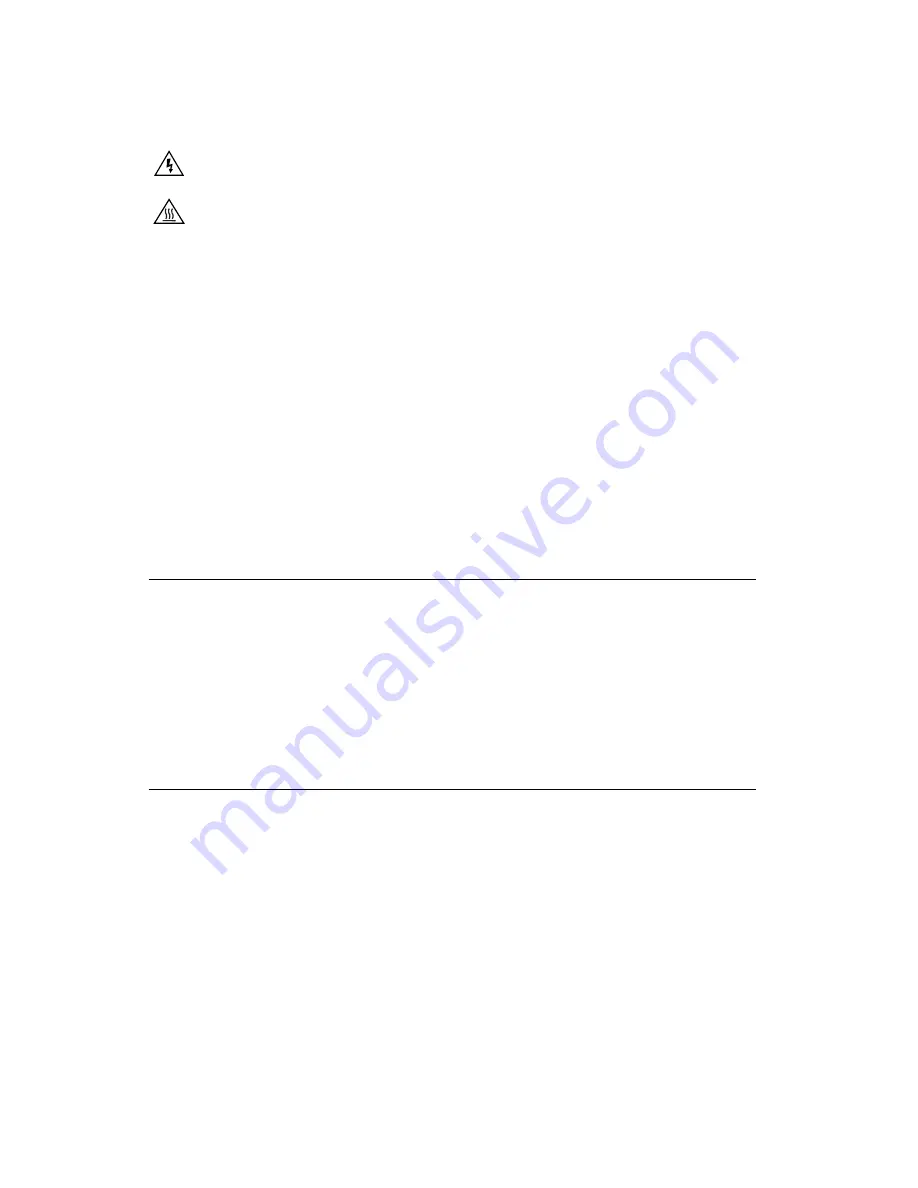
NI PXIe-6672 Calibration Procedure
2
ni.com
When symbol is marked on a product, it denotes a warning advising you to
take precautions to avoid electrical shock.
When symbol is marked on a product, it denotes a component that may be
hot. Touching this component may result in bodily injury.
bold
Bold text denotes items that you must select or click in the software, such
as menu items and dialog box options. Bold text also denotes parameter
names.
italic
Italic text denotes variables, emphasis, a cross-reference, or an introduction
to a key concept. Italic text also denotes text that is a placeholder for a word
or value that you must supply.
monospace
Text in this font denotes text or characters that you should enter from the
keyboard, sections of code, programming examples, and syntax examples.
This font is also used for the proper names of disk drives, paths, directories,
programs, subprograms, subroutines, device names, functions, operations,
variables, filenames, and extensions.
monospace italic
Italic text in this font denotes text that is a placeholder for a word or value
that you must supply.
Software
This calibration procedure requires NI-Sync and NI-VISA. NI-Sync and
NI-VISA support a number of application development environments
(ADEs) and programming languages, including LabVIEW,
LabWindows
™
/CVI
™
, and Microsoft Visual C++. When you install the
drivers, you need to install support for only the ADE or programming
language you are using. The illustrations in this document show the
LabVIEW code for implementing calibration steps using NI-Sync and
NI-VISA.
Documentation
You need the
NI-Sync User Manual
to calibrate the NI PXIe-6672.
The
NI-Sync User Manual
contains detailed information about using
the NI-Sync driver, including information about installing NI-Sync and
creating applications that use the NI-Sync driver. These sources, along with
this document, are your primary references for writing your calibration
utility. You also can refer to the documentation for the programming
language or application development environment you are using. For
further information about the device you are calibrating, refer to the
NI PXIe-6672 User Manual
.













