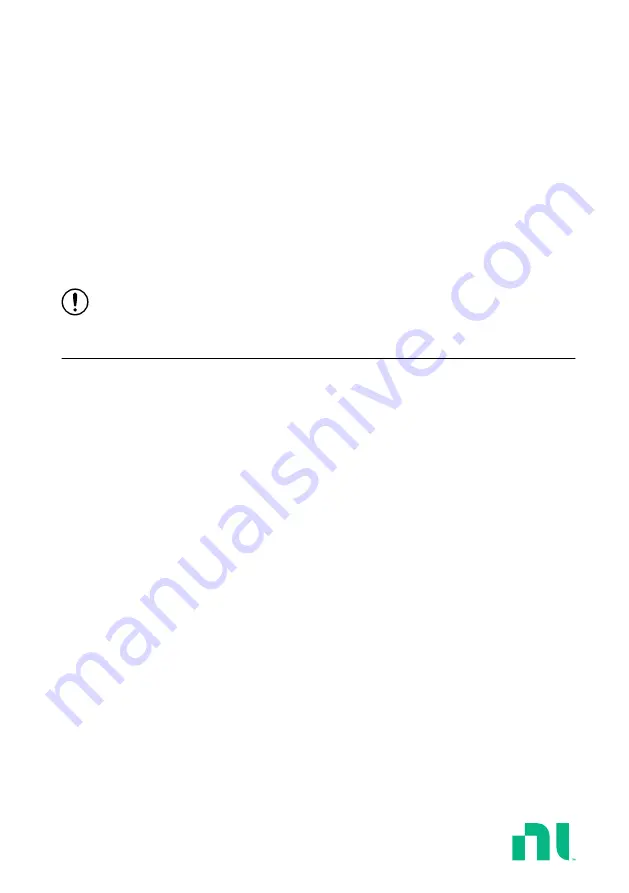
USER MANUAL
mmWave OTA Validation Test
Reference Architecture
The mmWave OTA Validation Test Reference Architecture integrates mmWave signal
generation and analysis instrumentation, an anechoic chamber, a positioner, and positioner
control, providing the ability to measure the complete radiated field of the DUT in all
transmitting directions.
This manual contains hardware and software information, including step-by-step procedures
and basic information about how to begin using the mmWave OTA Validation Anechoic
Chamber and instrumentation with the mmWave OTA Validation Test Software.
Notice
The protection provided by this equipment may be impaired if it is used in
a manner not described in the documentation.
Contents
Hardware Overview.................................................................................................................. 2
Software Overview................................................................................................................... 2
Chamber Overview................................................................................................................... 5
Chamber Exterior..............................................................................................................5
Chamber Interior............................................................................................................... 9
What You Need to Get Started........................................................................................12
Operating the Chamber................................................................................................... 14
Verifying System Setup...................................................................................................15
Performing System Calibration.......................................................................................26
Getting Started with Step-by-Step Position Sweeping................................................... 30
Getting Started with Autonomous Position Sweeping....................................................32
Soft Front Panels.............................................................................................................35
mmWave OTA Validation Configurator......................................................................... 36
OTA Measurement Interface...........................................................................................46
Antenna Plugin................................................................................................................47
















