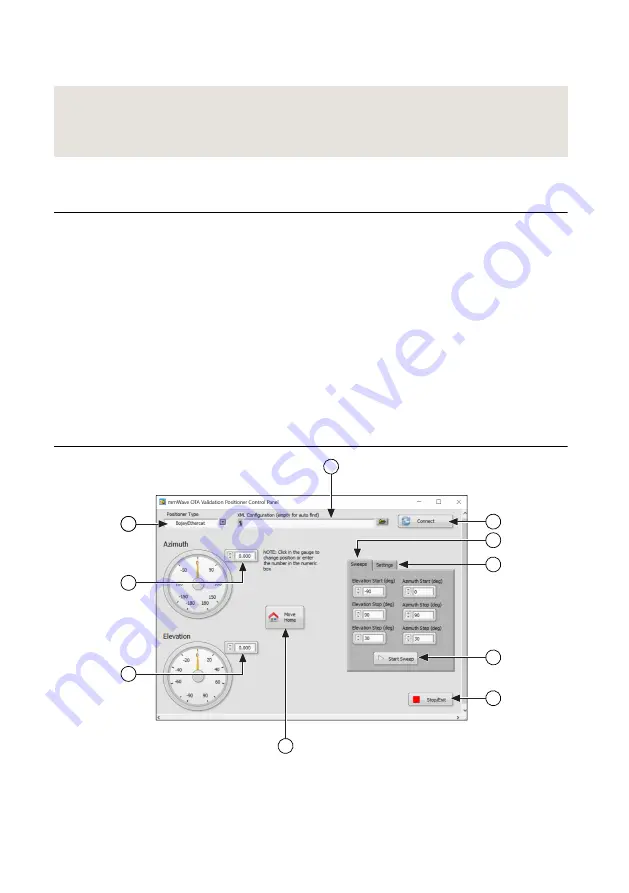
with the same file name in the same folder location so the sequence file can load it
correctly.
Related Information
mmWave OTA Validation Positioner Control Panel
on page 35
on page 38
Programming
Soft Front Panels
mmWave OTA Validation Positioner Control Panel
The mmWave OTA Validation Positioner Control Panel allows you to quickly manipulate the
positioner.
You can complete the following tasks with the mmWave OTA Validation Positioner Control
Panel:
•
Move the azimuth or elevation independently
•
Configure a sweep in both azimuth and elevation
•
Configure the Absolute Zero location of the positioner for antenna alignment
Figure 11. mmWave OTA Validation Positioner Control Panel Environment
1
10
8
2
3
4
1
9
5
6
7
1.
XML Configuration
—Browse to the file location of the XML configuration you want to
load. Leave the field blank to automatically detect the file location.
2.
Positioner Type
—Select the positioner used with your configuration.
mmWave OTA Validation Test Reference Architecture
|
© National Instruments Corporation
|
35




























