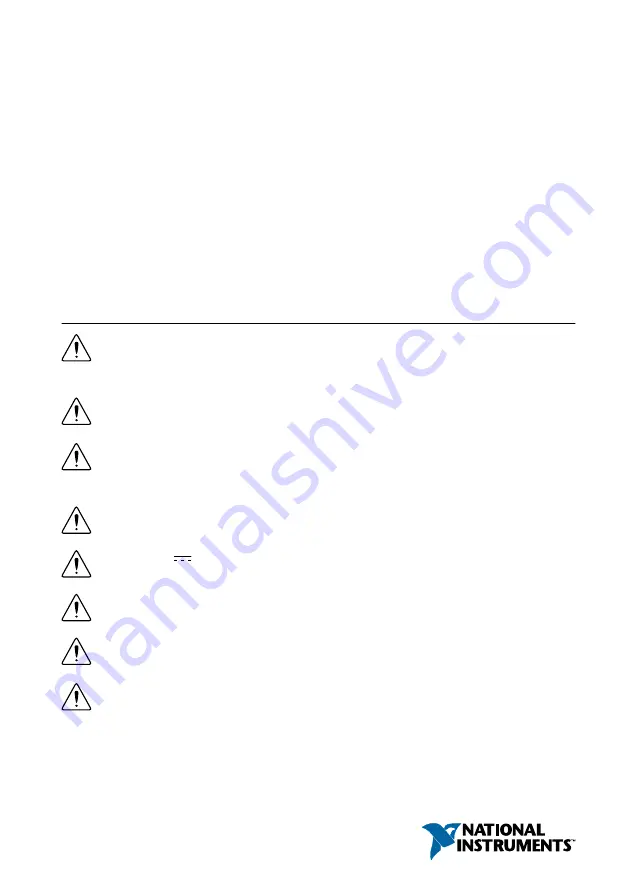
GETTING STARTED GUIDE
ISC-178x
Monochrome/Color Smart Camera
The ISC-178x are high-performance smart cameras powered by a 1.58 GHz dual-core Intel
Celeron processor. The combination of the onboard processor with a CMOS image sensor
provides an easily distributed all-in-one system.
In addition to high-performance image acquisition and processing, you can use built-in digital
I/O and industrial communication options for dynamic, real-time communication and
integration with industrial automation devices including programmable logic controllers
(PLCs), human machine interfaces (HMIs), robotics, sensors, and industrial machinery.
Safety Guidelines
Caution
Observe all instructions and cautions in the user documentation. Using
the ISC-178x in a manner not specified can damage the model and compromise the
built-in safety protection. Return damaged models to NI for repair.
Caution
The case of the ISC-178x can become hot and should not be touched
while operating. Always allow hot surfaces to cool before touching the ISC-178x.
Caution
The ISC-178x must be mounted to a support using the provided mounting
holes before operating. Refer to the
ISC-178x User Manual
for mounting
information.
Caution
There are no serviceable parts inside the ISC-178x.
Caution
The ISC-178x can only be powered using a 24 VDC power source.
Caution
Do not use at altitudes exceeding 2000 meters.
Caution
To maintain IP67 conformity, all unused connectors on the ISC-178x
must be capped and the IP lens cover must be screwed firmly into place.
Caution
For indoor use only.


































