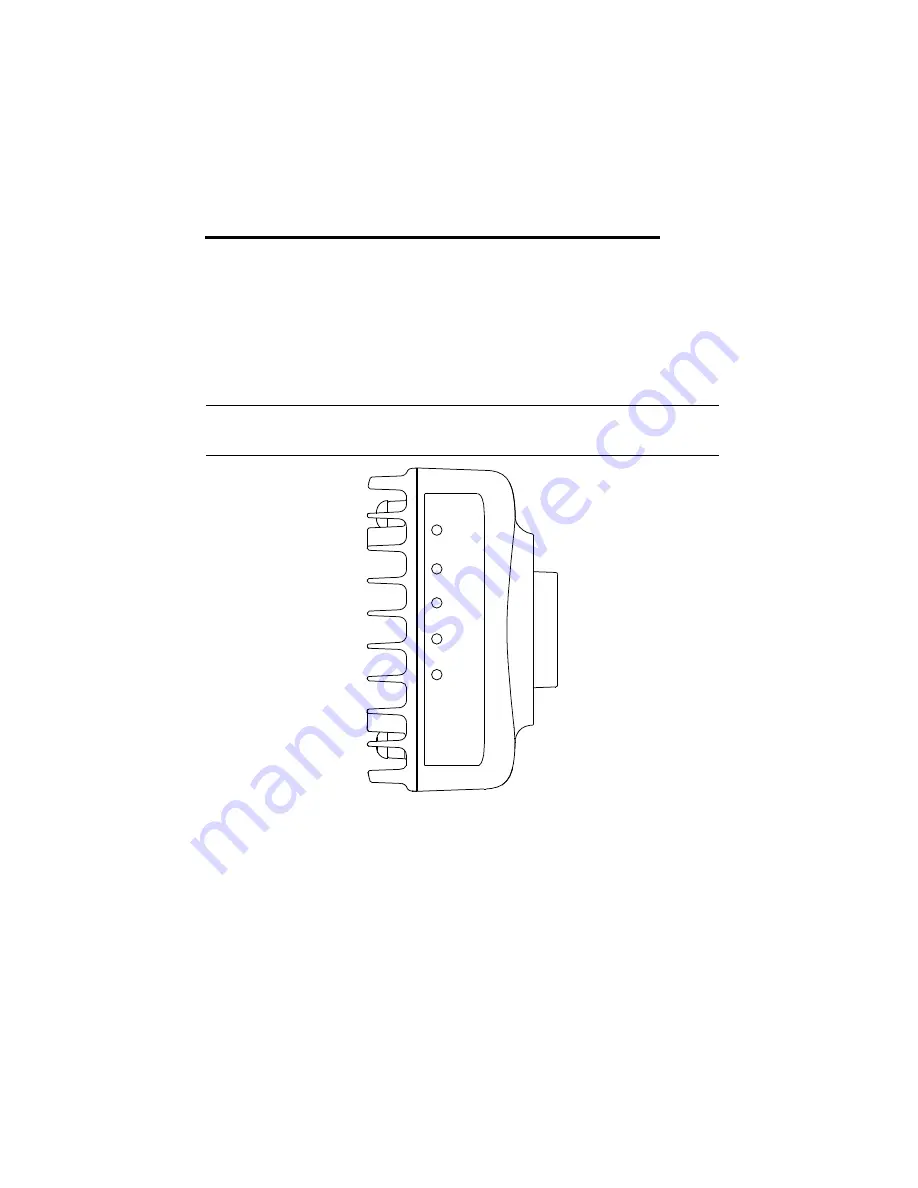
© National Instruments
|
6-1
6
LEDs and DIP Switches
This chapter provides information about the location and functionality of the LED indicators and
DIP switches on the NI Smart Camera.
Understanding the LED Indicators
Figure 6-1 shows the location of the LEDs on the NI Smart Camera.
Figure 6-1.
NI Smart Camera LEDs
Device Initialization
While the NI Smart Camera initializes, the POWER LED lights solid green and the STATUS,
IMG ACQ, PASS, and FAIL LEDs exhibit a scrolling pattern. When the smart camera finishes
initializing, the STATUS LED lights solid green. If the system does not initialize within the
expected period of time, the STATUS LED flashes a status code. Refer to the
section for information about the status codes.
FAIL
PA
SS
IMG ACQ
S
TATU
S
POWER
Summary of Contents for ISC-1762
Page 1: ...ISC 1762...
















































