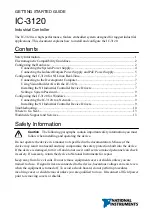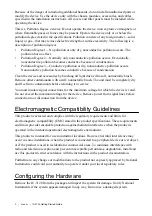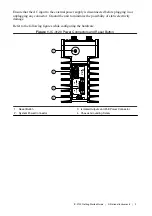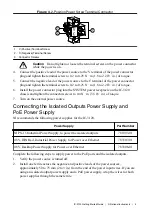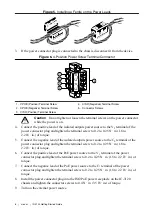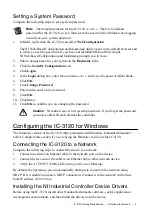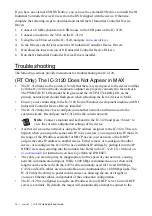If you have an external USB DVD drive, you can use the external DVD drive to install the NI
Industrial Controller Device Drivers from the DVD shipped with the device. Otherwise,
complete the following steps to download and install the NI Industrial Controller Device
Drivers
1.
Connect a USB keyboard and a USB mouse to the USB ports on the IC-3120.
2.
Connect a monitor to the VGA on the IC-3120.
3.
Using the web browser on the IC-3120, navigate to
4.
In the Drivers search field, search for NI Industrial Controller Device Drivers.
5.
Download the latest version of NI Industrial Controller Device Drivers.
6.
Run the NI Industrial Controller Device Drivers installer.
Troubleshooting
The following sections provide instructions for troubleshooting the IC-3120.
(RT Only) The IC-3120 Does Not Appear in MAX
•
The IC-3120 may not be powered. Verify that there is system power to the device and that
both the IC-3120 and the development computer are properly connected to the network.
The PWR/FAULT LED should be lit green and the ACTIVITY/LINK LED on the
primary network port should flash green when refreshing the list of devices in MAX.
•
Ensure you are connecting to the IC-3120 from a Windows development machine with NI
Industrial Controller Device Drivers installed.
•
The IC-3120 may have been configured on another network and then moved to the
current network. Reconfigure the IC-3120 for the current network.
Note
Connect a monitor and keyboard to the IC-3120 and press <Enter> to
view the current configuration settings of the device.
•
Another device on the network is using the IP address assigned to the IC-3120. This can
happen when you assign the same static IP to two devices, you assign a static IP that is in
the range of the IP address available for DHCP use on your network, or the DHCP
assigns the same IP address to another device. Either remove or reconfigure the other
device, or reconfigure the IC-3120 to use a different IP address by putting it into the IP
RESET state and restarting into the normal state. Refer to the
IC-3120 User Manual
on
for instructions on how to perform an IP RESET.
•
The cable you are using may be inappropriate for the speed of your network, causing
network communication dropout. While 1,000 Mbps communication over short cable
lengths can be achieved with the CAT5 cable commonly used for 10 and 100 Mbps,
CAT5e and CAT6 cables are more reliable and recommended for 1,000 Mbps links. The
IC-3120 has the ability to perform auto-crossover, allowing the use of straight or
crossover Ethernet cables, independent of the connection configuration.
•
The IC-3120 is configured to acquire an IP address from a DHCP server, but no DHCP
server is available. By default, the target will automatically attempt to connect to the
10
|
ni.com
|
IC-3120 Getting Started Guide