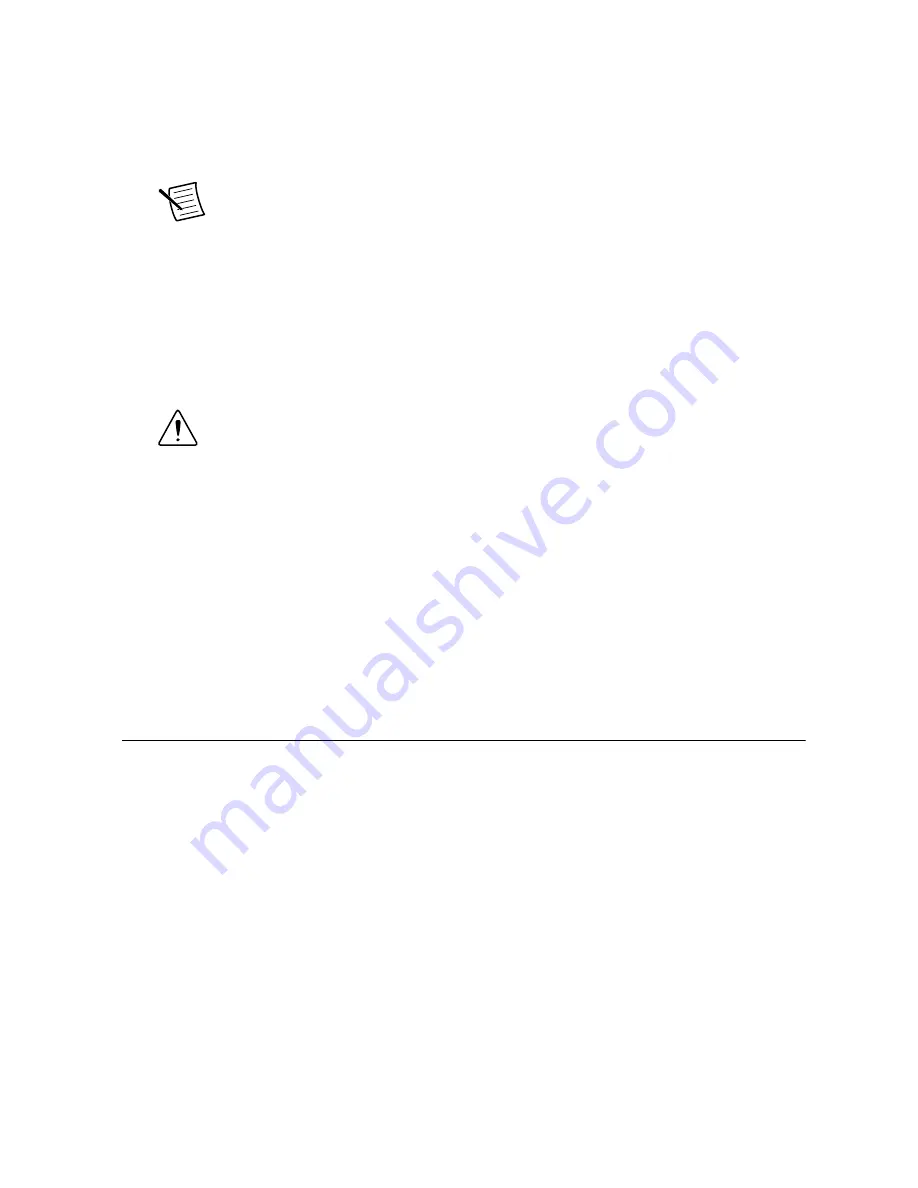
1.
Power off your PXI Express or CompactPCI Express chassis, but leave it plugged in
while installing the HDD-8261. The power cord grounds the chassis and protects it from
electrical damage while you install the module.
2.
Locate an available PXI Express or CompactPCI Express slot in the chassis. Do not
install the HDD-8261 in the controller slot (slot 1 in a PXI Express chassis).
Note
The HDD-8261 requires three open slots.
3.
Remove or open any doors or covers blocking access to the slot in which you intend to
install the HDD-8261.
4.
Touch the metal part of the case to discharge any static electricity that might be on your
clothes or body.
5.
Make sure the injector/ejector handle is in its downward position. Be sure to remove all
connector packaging and protective caps from retaining screws on the module. Align the
HDD-8261 with the card guides on the top and bottom of the selected slot.
Caution
Do not raise the injector/ejector handle as you insert the HDD-8261.
It will not insert properly unless the handle is in its downward position so that it
does not interfere with the injector/ejector rail on the chassis.
6.
Hold the handle as you slowly slide the module into the chassis until the handle catches
on the injector/ejector rail.
7.
Raise the injector/ejector handle until the module firmly seats into the backplane
receptacle connectors. The front panel of the HDD-8261 should be even with the front
panel of the chassis.
8.
Tighten the bracket-retaining screws on the top and bottom of the front panel to secure
the HDD-8261 to the chassis.
9.
Replace or close any doors or covers to the chassis.
Software/Driver Installation
The HDD-8261 does not include interface software to control the module. After you install the
drivers, you must use the Disk Management Utility in Windows to manage the software
RAID.
1.
Download the driver from
ni.com/download/ni-8261-1.0/5756/en/
and unzip it.
2.
Open Windows Device Manager (
Start
»
Control Panel
»
Device Manager
).
3.
Right-click
RAID Controller
under
Other devices
in the hardware list.
4.
Select
Update Driver Software
.
5.
Select
Browse my computer for driver software
and choose the
NI8261_x64_driver
folder unzipped in step 1.
6.
Leave
Include Subfolders
checked and click
Next
.
7.
Complete the automatic installation. When the installation is complete, refer to the
following section to set up the RAID array.
6
|
ni.com
|
HDD-8261 Getting Started Guide


































