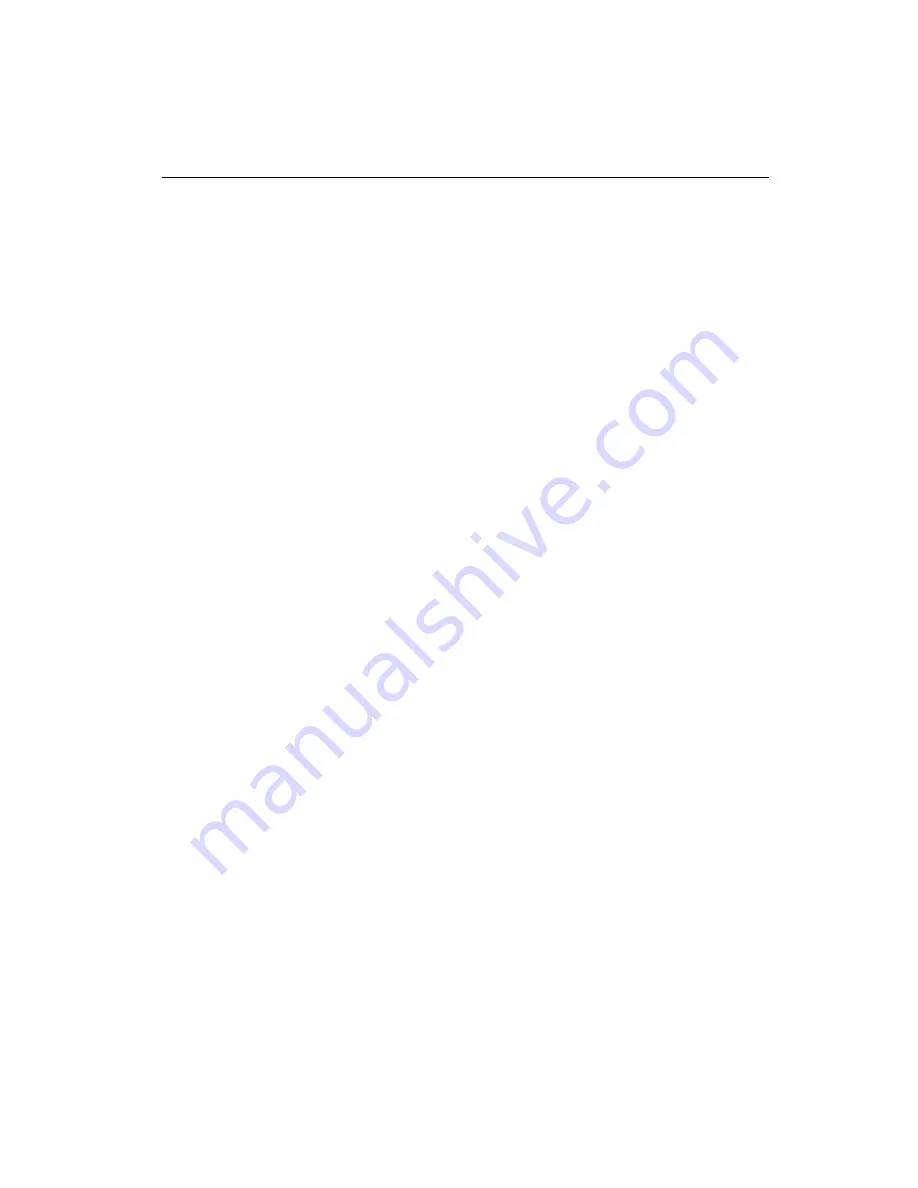
©
National Instruments Corporation
13
PCI/PXI Gigabit Ethernet Adapters Installation Guide
Troubleshooting
Windows NT Troubleshooting
If Windows NT reports an error or you cannot connect to the network, try
the following suggestions first. If you are still having trouble, refer to the
additional topics in this section.
•
Service Pack 5 or later is required for driver installation. Advanced
features require Service Pack 6a or later.
•
When installing adapters on a Windows NT system with no other
adapters installed, you must install Networking support. To
successfully install Networking and the adapter drivers, you can either:
–
Copy the required Windows NT 4.0 Networking files to the hard
drive and use the
Intel PRO Adapter
CD-ROM to install the
adapter driver, or
–
Use the Windows NT 4.0 CD-ROM to install Networking and
create setup disks to complete driver installation. To create setup
disks, click
Create Install Disk
in the Autorun screen.
•
Make sure you are using the drivers provided on the
PCI/PXI Gigabit
Ethernet Adapters
CD-ROM.
•
Make sure the drivers are loaded and the protocols are bound. Check
the settings in the
Network/Bindings
dialog box in the Control Panel.
•
Check the Windows NT Event Viewer for error messages.
•
Make sure
Plug and Play OS
is set to NO in your computer’s BIOS.
•
Test the adapter with the PROSet advanced configuration utility that
was installed on your system when you installed the drivers. To start
PROSet, double-click the
PROSet
icon in the Windows Control Panel.
To run diagnostics, select the adapter and click the
Diagnostics
tab,
then click
Run Tests
.
•
If you do not see the
ProSet
icon, refer to the
section.
Testing the Adapter
Test the adapter by running diagnostics. To test the Ethernet functionality,
run PROSet by double-clicking the
PROSet
icon in the Control Panel.
Select the adapter and click the
Diagnostics
tab, then click
Run Tests
.
If your board has GPIB functionality, run the NI-488.2 Getting Started
Wizard to verify your hardware and software installation.

















