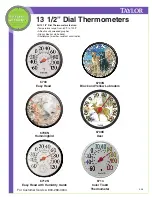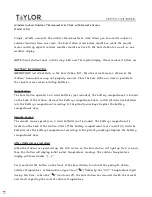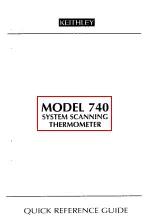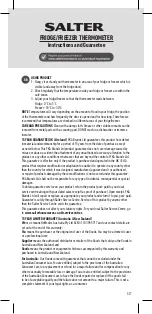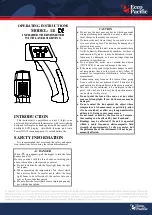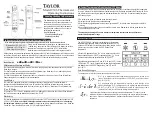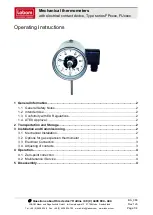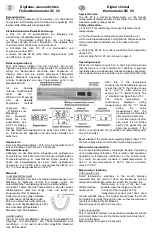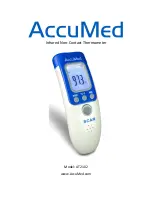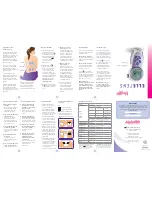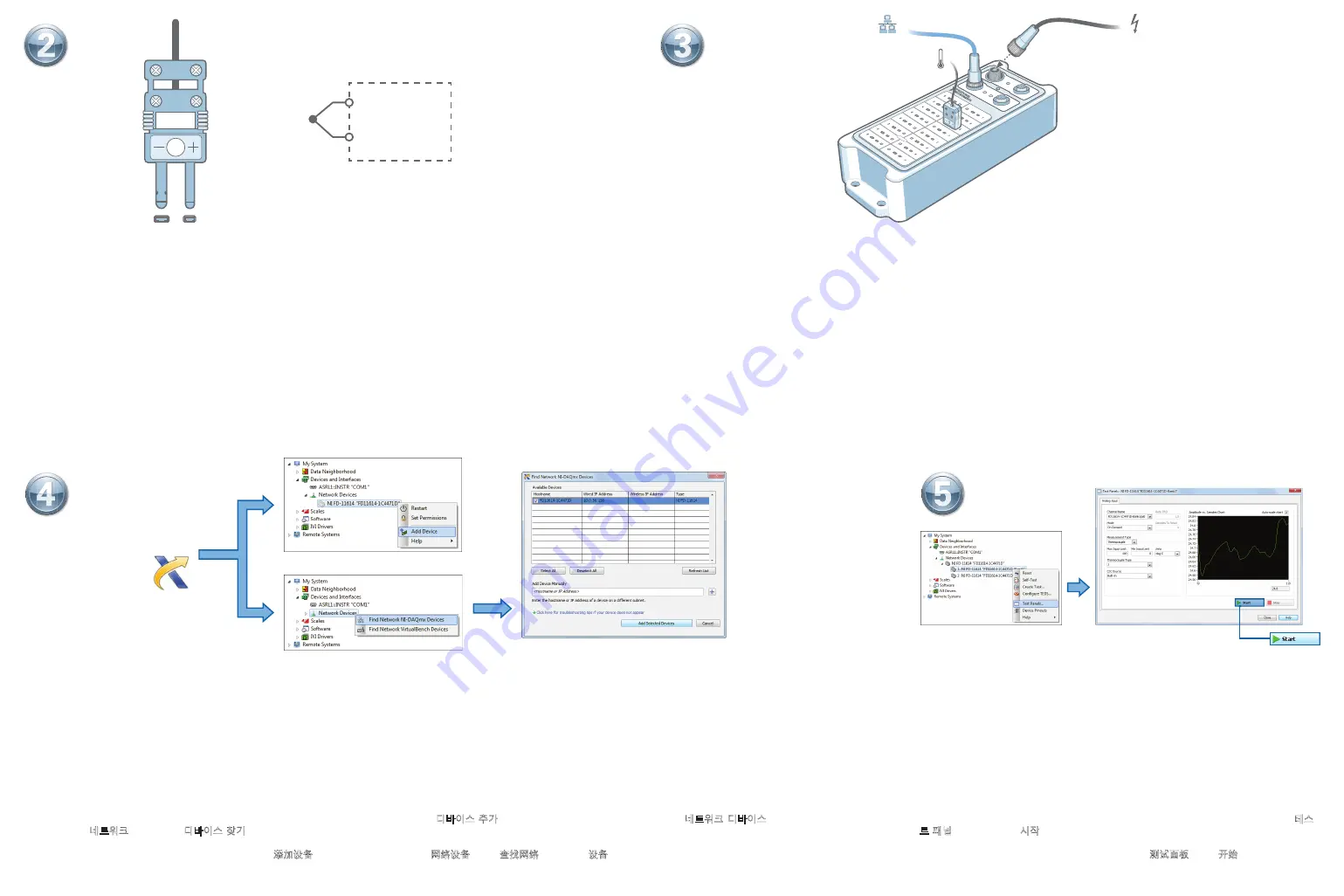
BANK 2
BANK 1
0
1
2
4
6
0
3
5
7
1
2
4
6
3
5
7
Connect Ethernet Port 0 on the FieldDAQ to a network port or directly to the network card in your computer. Then connect the power supply to
the Power IN Port.
Open MAX. If the device is listed, right-click it and select
Add Device
. If it is not listed, right-click
Network Devices
and select
Find Network NI-DAQmx Devices
. Select a device or manually
enter the hostname or IP address. Click the troubleshooting link for help.
Take your fi rst measurement in MAX. Right-click the FieldDAQ and select
Test
Panels
. Click
Start
to verify measurement functionality.
Ouvrez MAX. Si le périphérique est répertorié, cliquez dessus avec le bouton droit et sélectionnez
Ajouter un périphérique
. Sinon, faites un clic droit sur
Périphériques réseau
et sélectionnez
Rechercher les périphériques NI-DAQmx réseau
. Sélectionnez un périphérique ou entrez manuellement le nom d’hôte ou l’adresse IP. Cliquez sur le lien de dépannage pour obtenir de l’aide.
Öffnen Sie MAX. Klicken Sie das Gerät mit der rechten Maustaste an und wählen Sie
Gerät hinzufügen
aus. Ist das Gerät nicht aufgeführt, klicken Sie mit der rechten Maustaste auf
Netzwerkgeräte
und wählen Sie
NI-DAQmx-Netzwerkgeräte suchen
. Wählen Sie das Gerät aus oder geben Sie es mittels Host-Namen und IP-Adresse an. Für Hilfe klicken Sie den Hilfe-Link an.
MAX
を開きます。デバイスがリストに表示されている場合は、それを右クリックして
デバイスを追加
を選択します。リストに表示されていない場合は、
ネットワークデバイス
を右クリックして
ネットワーク
NI-DAQmx
デバイスを検索
を選択します。デバイスを選択するか、ホスト名または
IP
アドレスを手動で入力します。ヘルプを参照するには、トラブルシューティングリンクをクリックしてください。
MAX
를 엽니다. 디바이스가 리스트에 표시되면 디바이스에서 마우스 오른쪽 버튼을 클릭하고 디바이스 추가를 선택합니다. 리스트에 표시되지 않으면 네트워크 디바이스에서 마우스 오른쪽 버
튼을 클릭하고 네트워크
NI-DAQmx
디바이스 찾기를 선택합니다. 디바이스를 선택하거나 호스트 이름 또는
IP
주소를 수동 입력합니다. 도움이 필요하면 문제 해결 링크를 클릭합니다.
打开
MAX
。如设备已出现在
MAX
中,右键单击设备,选择添加设备。如设备未出现,右键单击网络设备,选择查找网络
NI-DAQmx
设备,选择一个设备或输入设备的主机名称/
IP
地址。如需帮助,
请点击故障诊断链接。
Effectuez votre première mesure dans MAX. Faites un clic droit sur le FieldDAQ et sélectionnez
Panneaux de test
. Cliquez sur
Démarrer
pour vérifi er la fonctionnalité de mesure.
Führen Sie Ihre erste Messung im MAX durch. Klicken Sie mit der rechten Maustaste auf
das FieldDAQ und wählen Sie
Testpanels
. Klicken Sie zum Prüfen des Moduls auf
Start
.
MAX
で最初の測定を実行します。
FieldDAQ
を右クリックし、
テストパネル
を選択します。
開始
をク
リックして、測定機能を確認します。
MAX
를 사용하여 측정을 시작합니다.
FieldDAQ
에서 마우스 오른쪽 버튼을 클릭한 후 테스
트 패널을 선택합니다. 시작을 클릭하여 측정 기능을 확인합니다.
在
MAX
中进行第一次测量。右键单击
FieldDAQ
,选择测试面板。单击开始,验证设备的测量
功能。
Raccordez le port Ethernet 0 du FieldDAQ à un port réseau ou directement à la carte réseau de l’ordinateur puis connectez l’alimentation au port
Power IN.
Verbinden Sie den Ethernet-Port 0 des FieldDAQ mit einem Netzwerkport oder direkt mit der Netzwerkkarte des Computers. Schließen Sie dann
das Netzteil an den Anschluss „Power IN“ an.
FieldDAQ
のイーサネットポート
0
をネットワークポートに接続するか、コンピュータのネットワークカードに直接接続します。その後、電源を電源入力ポートに
接続します。
FieldDAQ
섀시의 이더넷 포트
0
을 네트워크 포트나 컴퓨터의 네트워크 카드에 직접 연결합니다. 그 다음 전원 공급 장치를 전원 입력 포트에 연
결합니다.
将
FieldDAQ
的以太网端口
0
连接至网络端口,或直接连接至计算机的网卡。然后将电源连接至
Power IN
端口。
Measurement &
Automation
Explorer
(NI MAX)
Connect signals to the FieldDAQ. Refer to the user guide for complete signal connection information.
Connectez les signaux au FieldDAQ. Reportez-vous au guide de l’utilisateur pour obtenir des informations complètes sur la connexion
des signaux.
Verbinden Sie Signale mit dem FieldDAQ. Weitere Informationen zur Signalverbindung fi nden Sie in der Bedienungsanleitung.
信号を
FieldDAQ
に接続します。信号接続の詳細については、ユーザガイドを参照してください。
FieldDAQ
에 신호를 연결합니다. 전체 신호 연결 정보는 사용자 가이드를 참조하십시오.
连接信号至
FieldDAQ
。关于信号连接的详细信息,请参考用户手册。
Thermocouple
TC–
TC+
33
22
44
55